Decision Explainer UI
The Decision Explainer UI helps you debug why a particular ad is winning or losing on your ad requests. It is a standalone user interface that makes an ad request against your network using the Decision Explainer mode to get an explanation of why each candidate ad did or did not serve. It is a quick and easy visual way to answer questions like "why didn't this particular ad serve?"
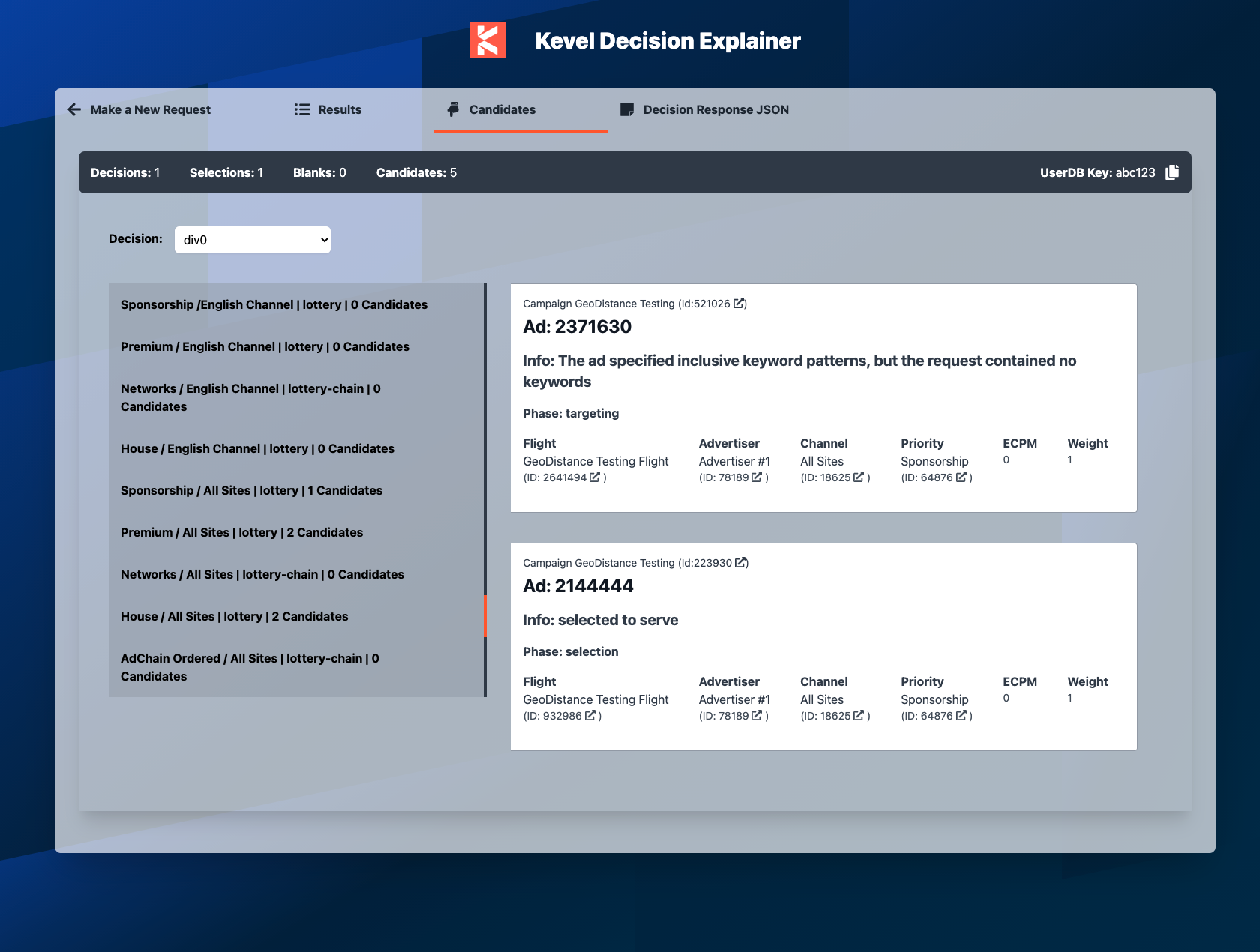
Sample output of Decision Explainer UI
Under the hood, the Decision Explainer UI uses the JavaScript Decision SDK SDK and JavaScript Management SDK to make calls to the Decision API and Management APIs. It is an example application as well as a useful tool in its own right.
How to Use
First enter your API key and a JSON ad request. Note that any valid JSON ad request will work. All features are supported including multiple placements and multi-winner placements. You can also do user level targeting test by including the user key in the request. Ensure that the relevant user data is added into UserDB before testing.
However, headers can't be added in the requests in the Explainer UI. Some targeting using reserved keys may not be testable (such as User Agent and Accept Language). You can test those use cases using the explainer mode via API or SDK.
Optionally, if you have been using the explainer mode directly via API or SDK, you can either paste or upload your JSON response directly to the tool on the "Paste Explainer Result" or "Load Explainer Result" tabs.
Using the Output
The explainer output is displayed in the following tabs:
-
Results: This quickly displays your ad response and includes convenient links to open campaigns, flights, etc. in the main Kevel UI.
-
Candidates: This tab shows a list of "buckets" (Channel & Priority pairs) from highest to lowest priority. Select a bucket by clicking on the "bucket" on the left side. The list of any candidate ads within that bucket will be displayed on the right. This is where you are likely to spend most of your time as you will quickly be able to go through all your candidate ads to discover why some were filtered out, selected, or not selected.
-
Decision Response JSON: This tab shows the "raw" JSON of the response including both the winning ads and the explanation metadata.
How to Disable Password Managers from Saving API Key1Password Add the Decision Explainer UI as a site you want to ignore in the 1Password app under Preferences > Browsers
LastPass Add the Decision Explainer UI as a Never URL in the LastPass app under Account Settings > Never URLs > Add
Updated 3 months ago
