Zones
Overview
A Zone is a placement that can include or exclude certain flights/creatives. This gives you the ability to specifically target some flights to a certain zone, but not to other spots.
Zones are not required. They are also not exclusive, and Zones placements can serve flights that are not targeted to zones.
Zones can also be used with multiple ad sizes. For example, you may create an "Above the Fold" zone that serves both 728x90 and 300x250 ad types
For a full list of Zone API endpoints, click here.
By default, flights/ads target all sites/zones
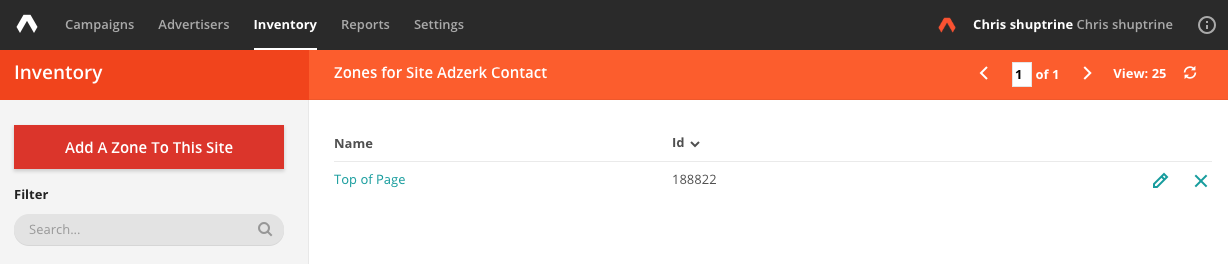
Using Zones
Zones are typically used for targeting a specific placement on a page, e.g. "Above the Fold" and "Below the Fold".
Reporting on Zones
Kevel records one impression per zone per placement. If a flight without zone targeting is served by a placement with multiple zones, we will only record the impression and click etc. for the first zone listed in the placement.
Creating a Zone with API
Please refer to our Create Zone endpoint.
Creating a Zone with UI
- Go to Inventory --> Sites
- Click on the three dots to the far right of a site
- Click 'Zones'
- Click 'Add a Zone to this Site'
- Add a Friendly Name
- Save
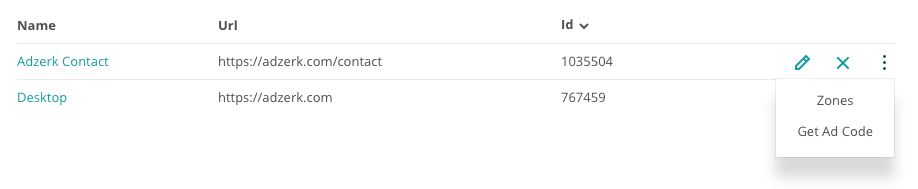
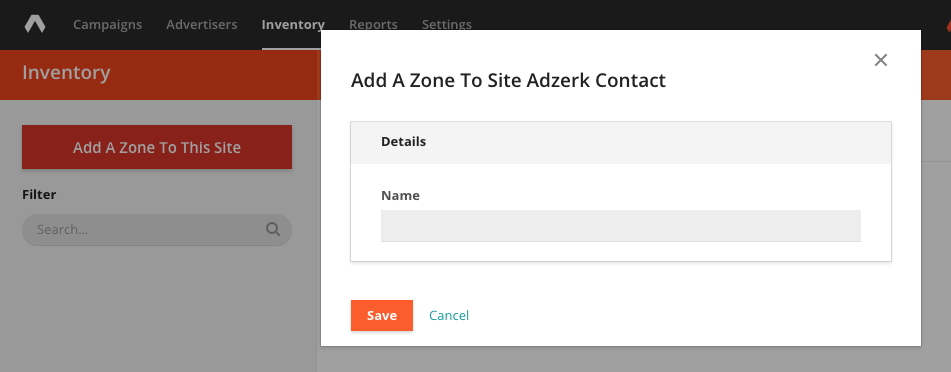
Adding Site/Zone Targeting - API
At the Flight level, use the SiteZoneTargeting object in Create Flight or Update Flight endpoint to specify targeting.
At the Ad level, use the siteID and zoneID parameters in the Create Ad or Update Ad endpoints.
Adding Site/Zone Targeting - UI
Refer to our Flight and Ad set-up instructions.
Network Zones
Network Zones can be created only through Campaign Management API, not the UI
Network zones are zones that can used across multiple sites.
This enables you to target a placement on multiple sites (such as a common above-the-fold placement) using the same zoneID.
To create, use the Create Zone endpoint, but do not specify a Siteid
To add to a flight:
- API - Use the Create Flight or Update Flights endpoints
- UI - Choose the network zone from the Site/Zone targeting dropdown. Network zones will be listed separately from site-specific zones.
The targeting will then become visible on the campaigns page underneath the name of the flight, listed after "NetworkZone".
Updated 3 months ago
