User Management
You can use Kevel's User Management APIs to programmatically create and update users.
Overview
The User Management settings enable you to:
- Create new Kevel users in your account
- Activate/deactivate users
- Update user names
- Filter users by name, id, email, or status
- Update users' access level
- Enable/disable Studio access
- Reset user passwords for network's using Kevel's identity provider
Kevel users can have different access levels in your network. See the User Permissions section for more details.
To view the User Management settings, click the Settings link on the top navigation bar of the Kevel app and select "Manage Users".
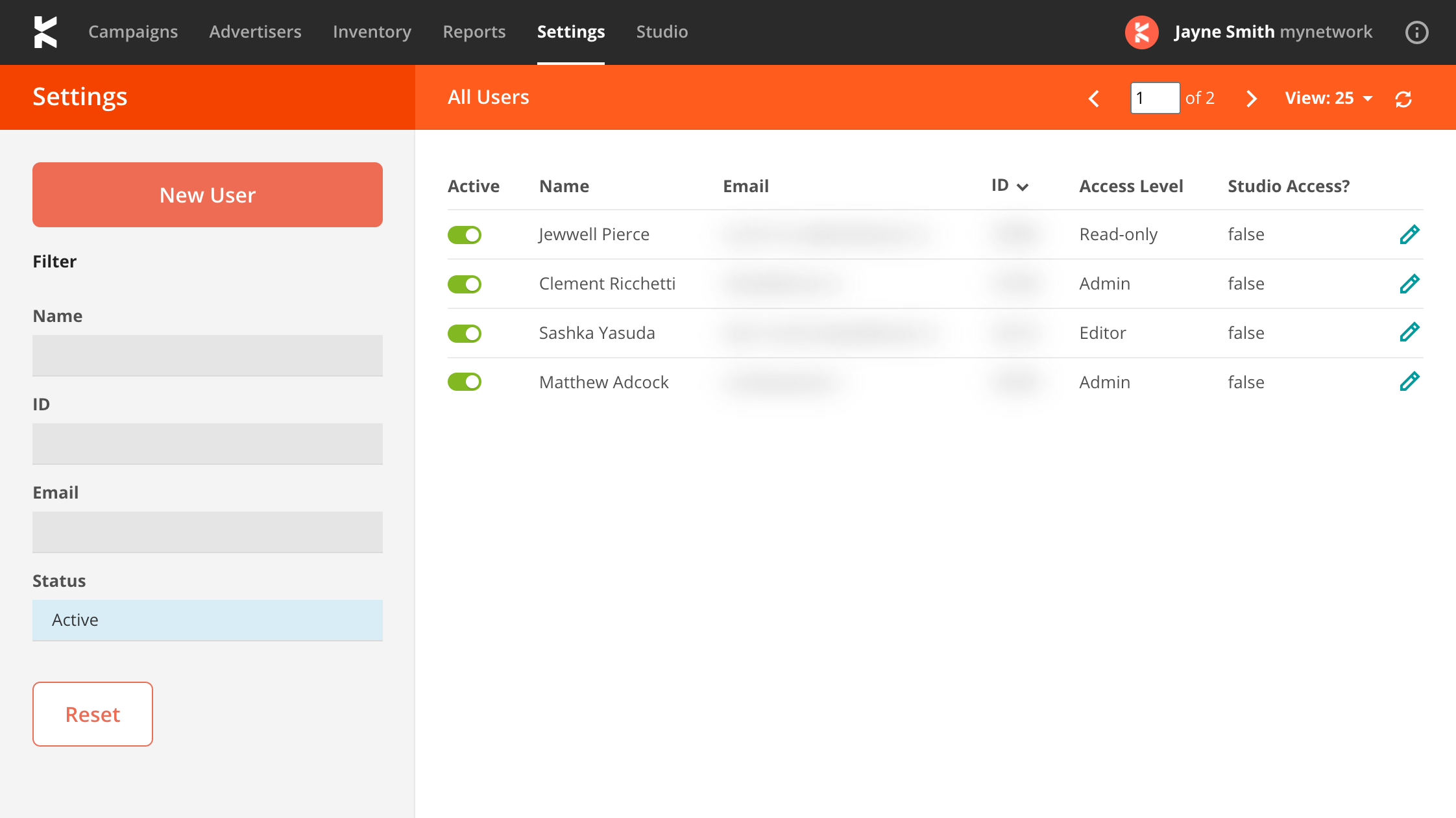
Adding New Users
To add a new user to a network using the UI, click the "New User" button on the User Management page. Provide the user's full name, email address, and desired access level.
When a new user is created in Kevel either via the API or via the UI, a welcome email is automatically sent. Note: this only applies to users created in organizations that use the Kevel Identity Provider—welcome emails are not sent to users whose organization uses its own single sign on (SSO) service (eg Okta). The welcome email contains a temporary password that the user must use to login to the Kevel app for the first time. At this first login, the user will be prompted to set a permanent password for use going forward and the temporary password will no longer be valid.
Users Across Multiple Networks In An Organization
To give a user access to another network in your organization, create a New User in that network using the same email address. Instead of creating a duplicate login, we will link the user's original login to the new network, and they'll have access to both.
When adding a user to additional networks, the Name and Password fields will be ignored.
User Icons
In the upper right corner you will see a user icon along with the name of the logged-in user and the name of the network. This user icon is set by Gravatar. If the email address of a Kevel user is also associated with a Gravatar account, we will user that Gravatar icon as the icon.

To change a user icon, the user should log into Gravatar using the email address associated with their Kevel account and change the image.
Account Recovery
Users with Admin level access, can reset passwords on behalf on their users. This self-service option is available for networks that use Kevel's sign-on system. This will new account recovery action will set a temporary password, send it to the user's email address, and require them to choose a new password on their next sign-in. Once completed, they’ll be able to log in with their new password. This option allows network admins to reset passwords of existing active users, as well as those with expired invitations.
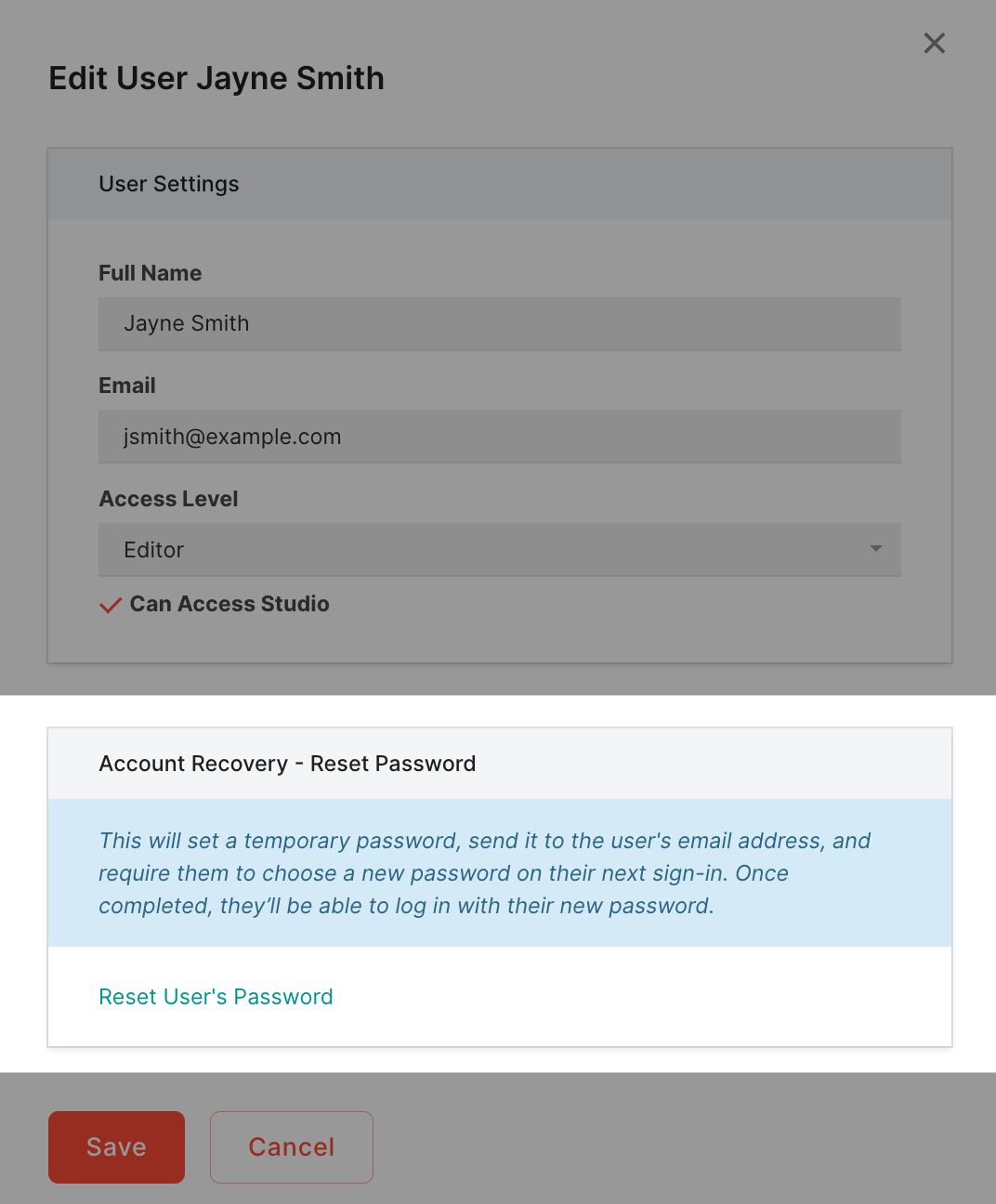
Updated 4 months ago
