Scheduled Reporting
Overview
Scheduled reporting enables you to:
- Schedule a report to be delivered during a time window
- Repeat the report on a one-time, daily, weekly, or monthly basis
- Automatically adjust the time frame of the report with each repetition
- Email the report to the user who scheduled the report
WarningPlease note that there is a limit of 1 million rows in reports. If the report exceeds this threshold, you will see an Report Too Large error returned with the following message:
"The report you generated is too large. Please try removing some dimensions, shortening the date range, or reducing the date group granularity and generating the report again"
Creating a Scheduled Report
1a. Navigate to Reports --> Scheduled Reports --> Schedule a Report
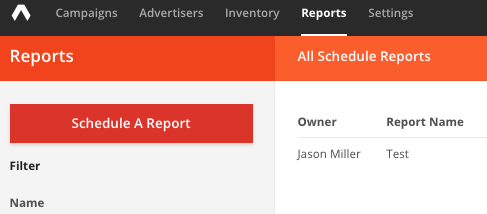
1b. Navigate to Reports --> New Report --> "Schedule This Report Instead" link on bottom right
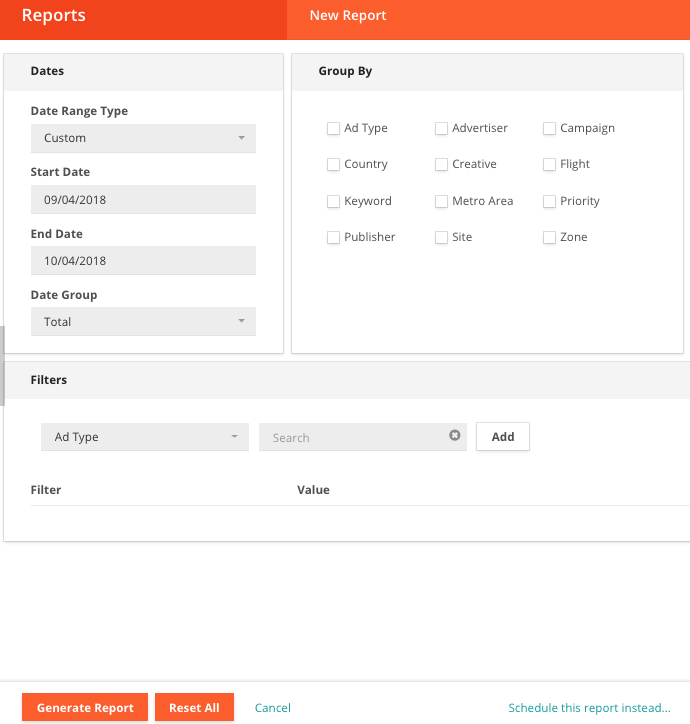
- Add a Report Name and choose how often the report repeats (Never, Daily, Weekly, Monthly)
InformationThe Report Name is optional, but we recommend using a unique one so you can find it easily in the Schedule Report List.
- Set a Kickoff Date, or the first time the report will run
- Choose your Scheduling Window (in GMT), which is the timeframe in which the report will be delivered. Choose any Options (see the section below).
NoteIf your Kickoff Date is today and your Scheduling Window is prior to the current time, we will run the report during the next repetition (next day, week, or month).
- Check any of the boxes at the bottom to include/exclude certain columns
- Click Schedule this Report
NoteIf you choose the "Never" option, and the timeframe of the report is today with a scheduling window before the current time, your report will not return.
Viewing Scheduled Reports
- Go to Reports --> All Scheduled Reports
The full list of Scheduled Reports will be listed below. You can delete by clicking the X on the far right.
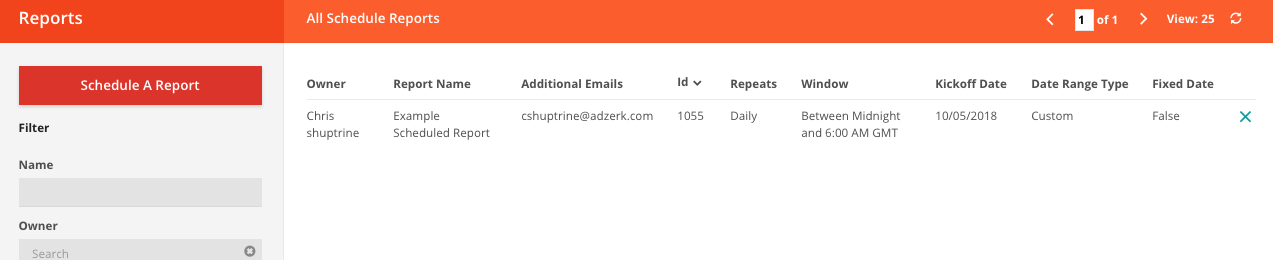
CautionEach account is limited to 100 scheduled reports.
CautionAll reports generated through the UI or API have a lifetime of 10 days; they expire after that and need to be regenerated.
Report Scheduling Logic
Time Frame | Recurring Logic |
|---|---|
Daily Reports | Will be sent 1 day out from Kickoff Date. |
Weekly | Will be sent 7 days after Kickoff Date. |
Monthly (Before 28th) | Will be sent one calendar month after Kickoff Date (Feb 2nd, March 2nd, April 2nd, etc). |
Monthly (After 28th) | If you schedule a Kickoff Date or Start/End Date on or after the 28th day of the month, we will adjust by the number of days remaining until the end of the month. For example, if you kick off a report on February 28 with an End Date of January 31, we will return the next report on March 31 with an End Date of February 28. |
Scheduled Report Emails
When your report is ready, you will receive an email with report details and a link to the report:
Report Name: My Great Report
Completed: Wednesday, 09 December 2015
Repeats: Monthly
Start Date: Monday, 09 November 2015
End Date: Wednesday, 09 December 2015
Group By: brandId, campaignId, optionId, creativeId, channelId, priorityId, publisherAccountId, adTypeId, siteId, zoneId, countryCode, metroCode, keyword, day
Criteria: {Ad Type: Button 2 - 120px by 60px, Site: My Site, Zone: My Zone, Country: United States, Metro: 503 - Macon, GA, Channel: My Channel, Priority: My Priority, Keyword: wow, Advertiser: My Brand!, Campaign: My Campaign, Flight: There's a Flight, Creative: Over at the Frankenstein Place}
http://networkname.adzerk.net/network/1234/reporting/custom/cdad6e78-bf06-4078-997e-14647e7e70fa
(This link expires in seven days on Wednesday, 16 December 2015.)The link can be viewed by all users in your Kevel account. It cannot be shared with anyone who doesn't have a login to your account, unless you use the External Email feature (see below).
Creating a Fixed Date Report
CautionPlease ask your account manager or support to enable.
You may want to schedule a report that uses a fixed set of start and end dates. Each time the report runs, the same dates are used. For example, you many want to run a daily report for a specific campaign from the time the campaign starts until it finishes.
To do this, if the feature is enabled, check the "Fixed Date" checkbox in the Scheduled Report settings. In future reports, it'll use the dates you put into the report every time.
Adding Additional Emails to Report
By default, the scheduled report will be sent to the e-mail associated with your Kevel account. With this feature, however, you can add in additional e-mails to receive the report.
To enable:
- Follow all steps to create a Schedule Report
- If enabled, you'll see an optional Additional Emails section. Put in any e-mails you want, separated by commas
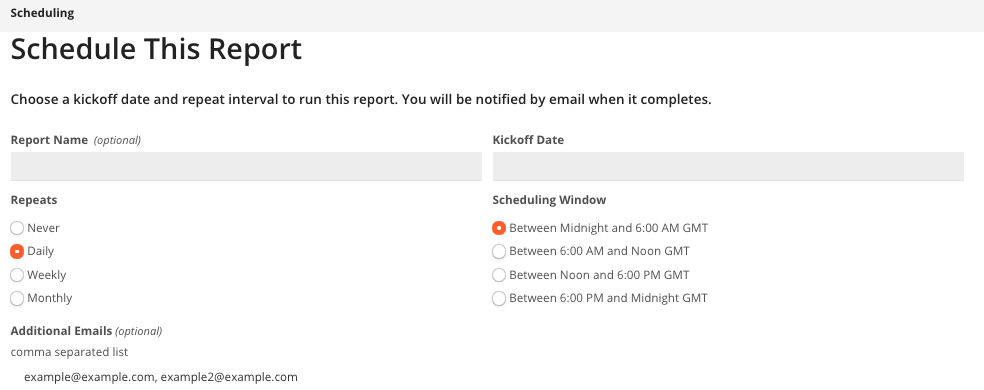
The link can be viewed by any person inside or outside your Kevel account. When you click on the link, a report in CSV format will download. The link will expire in seven days.
Updated 4 months ago
