Report Runs - Beta
Overview
Report runs is where you can find a history of the reports generated in your network.
Note -This is a Beta feature. As such there are certain limitations noted below that will eventually be resolved once this feature is moved out of Beta. While in Beta we strongly encourage sharing feedback so we can understand what features to add in the future.
Viewing Report Runs
-
Go to Reports tab --> Report Runs
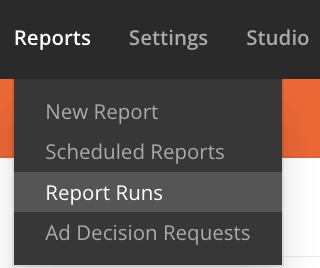
-
See the list of reports generated in your network in the last 10 days.
- Beta - Today only UI-triggered Custom and Pacing (also in Beta) reports will be listed, but support for scheduled and API-triggered reports will be added soon.
-
To view reports further back in history, navigate to various pages in the bottom right corner of the page, by clicking the navigation arrows '<' or '>' or by clicking the number to jump to a specific page. Currently we display 10 results per page by default, but you can choose between 10, 20, 50, 100 records per page.
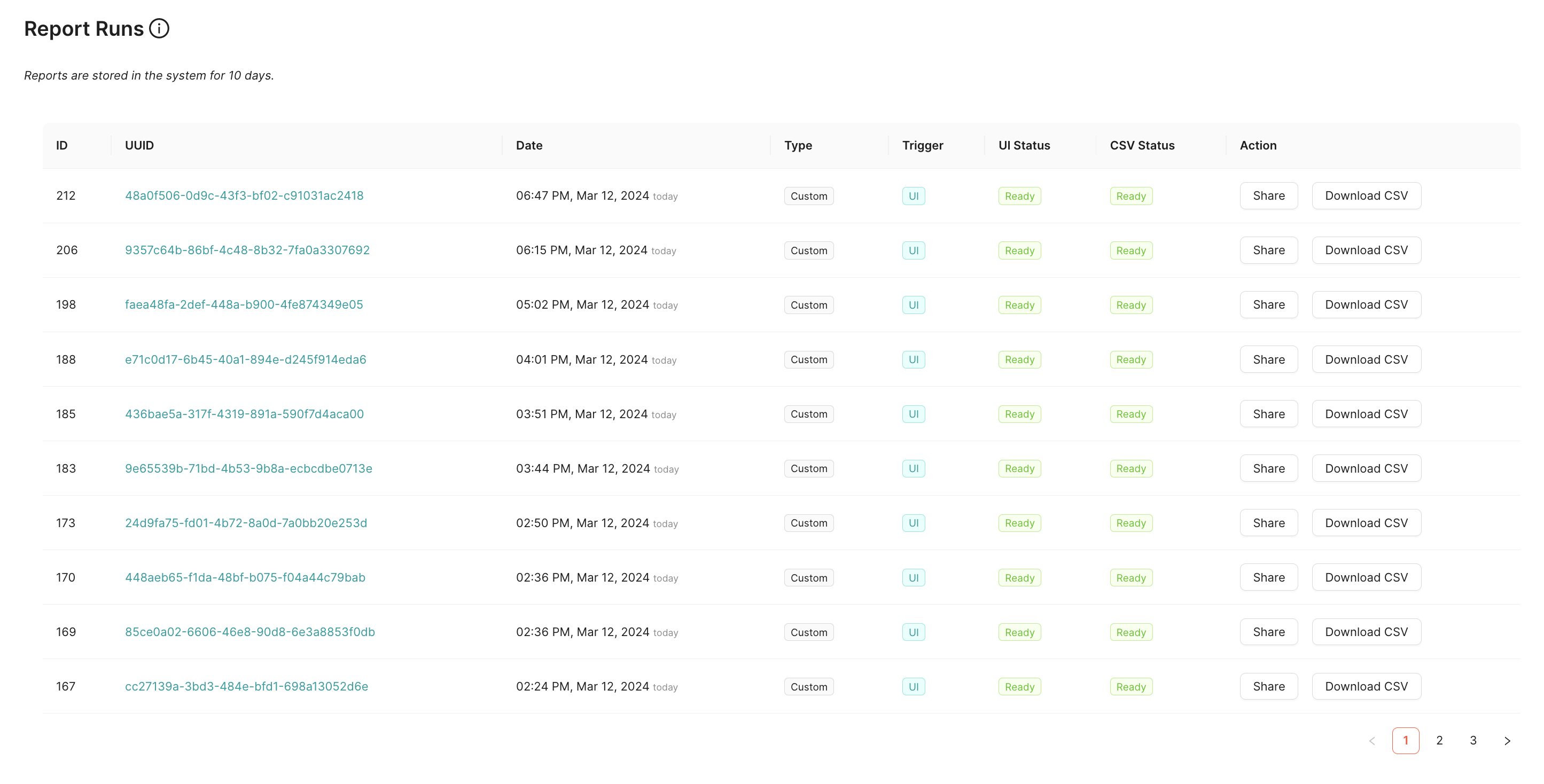
Viewing report run record details
Each report that was generated is shown on a separate row, sorted by the most recent reports first.
Available Columns
Name | Description |
|---|---|
ID | Identifier generated to distinguish unique report run records. Relatively speaking, a higher number corresponds to a more recently generated report. |
UUID | This is the unique identifier generated at report time. This is the same UUID that can be used to poll for reports through the reporting API. |
Date | The day and time that the report was generated in UTC. Also includes how many days in the past the report was generated |
Type | Displays the type of report: Custom, or Pacing (Beta). Custom includes ad hoc (one-time) Custom reports, as well as Scheduled Custom reports (see Trigger below for how we differentiate between UI-triggered and Scheduled). |
Trigger | Displays what triggered the report: UI or Scheduled. |
UI Status | Lets you know when a report is viewable from the UI. Possible statuses: ready, too large, failed, processing |
CSV Status | Lets you know when a report is available for download. This can sometimes take longer than UI availability, as it required additional post-processing. Possible statuses: ready, too large, failed, processing |
Action | Various actions that can be taken on a given report run. |
Action - Share | Clicking the Share button copies the link to the report to your clipboard. |
Action - Download CSV | Allows you to download a CSV version of the report directly without having to open the report results page. |
Filtering
To find the most relevant results you can filter based on the Type and/or Trigger columns.
- Start by clicking the filter button next to the column header.
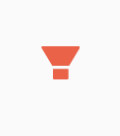
- Then select the values you would like to see.
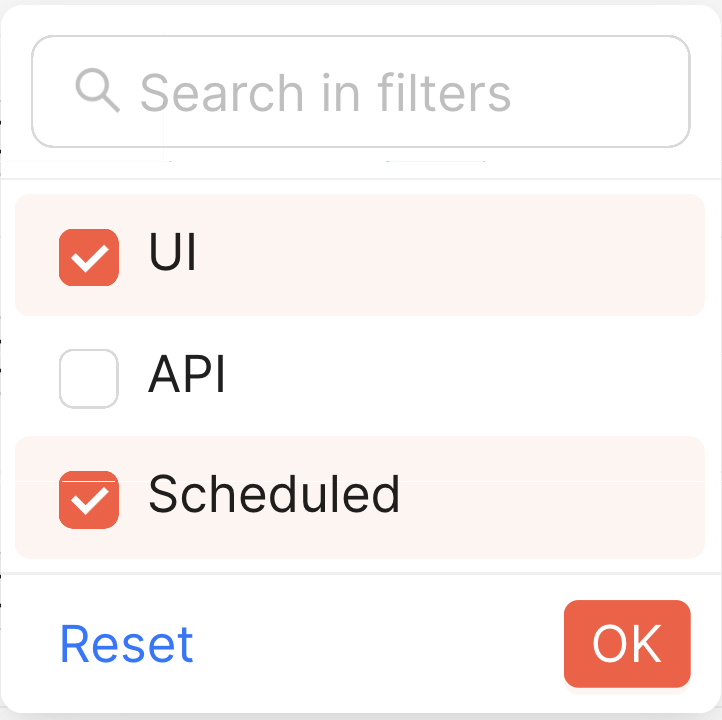
- Then click OK to apply your filters or click Reset to clear the selection.
Updated 4 months ago
