Campaigns
Overview
A campaign is a collection of flights, which contain the advertiser's ads. Typically the flights in a campaign have a common theme, such as a product or promotion.
NoteRefer to our API documentation for more info about our Campaigns endpoints.
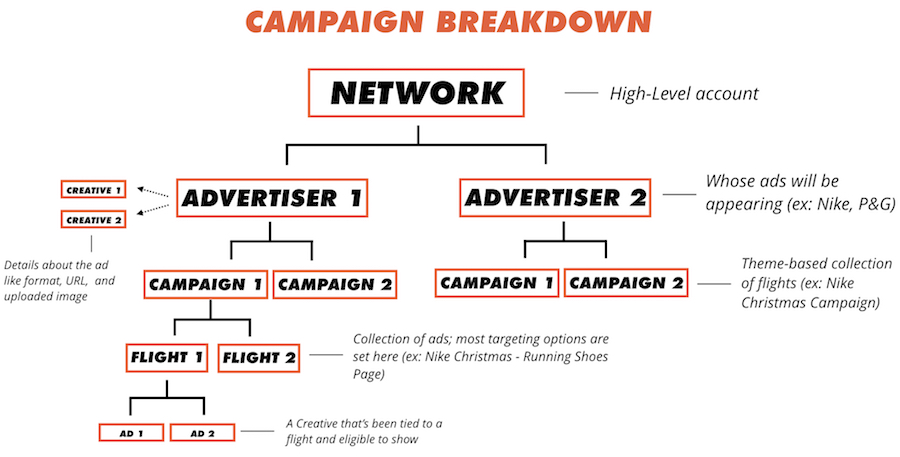
Campaign Page
You can visit the Campaigns tab by clicking the Campaigns button on the top left.
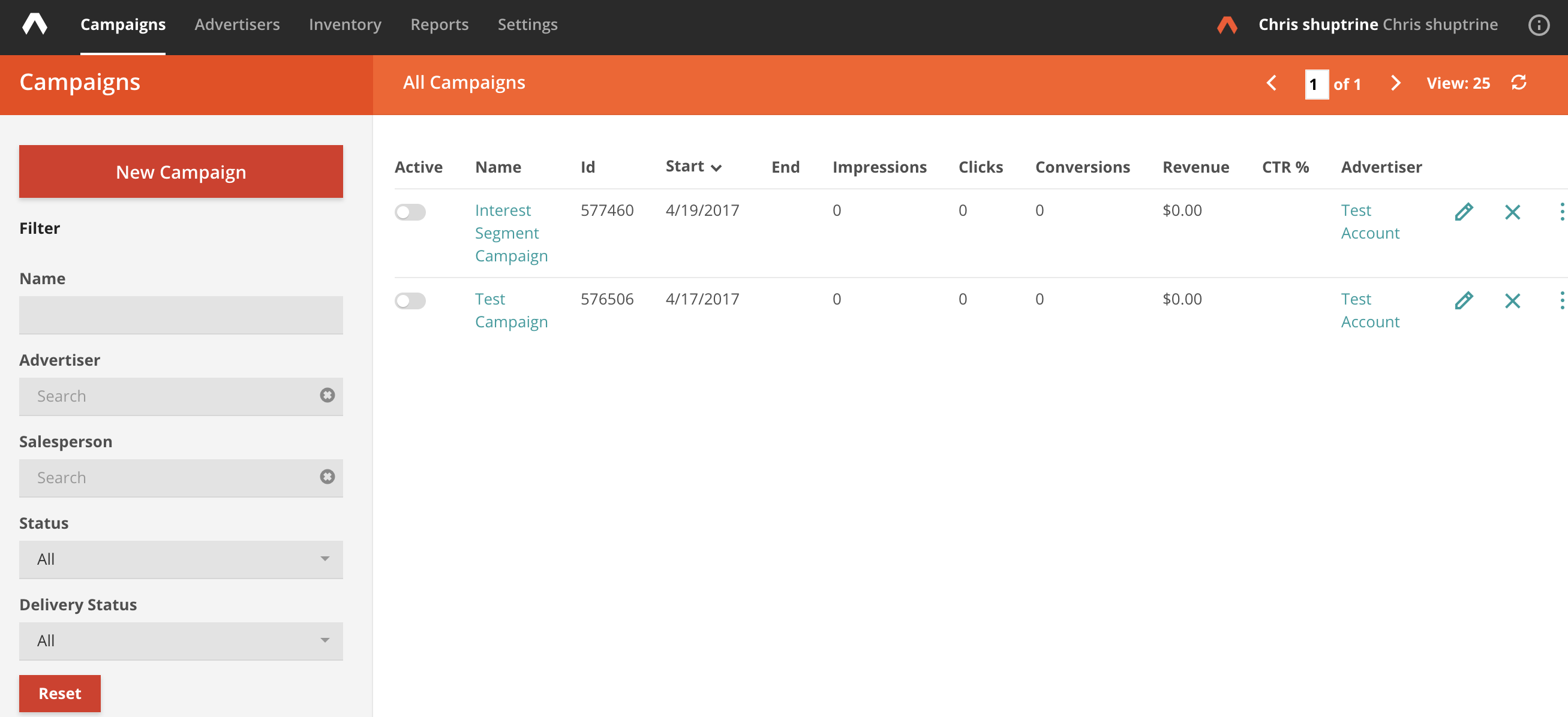
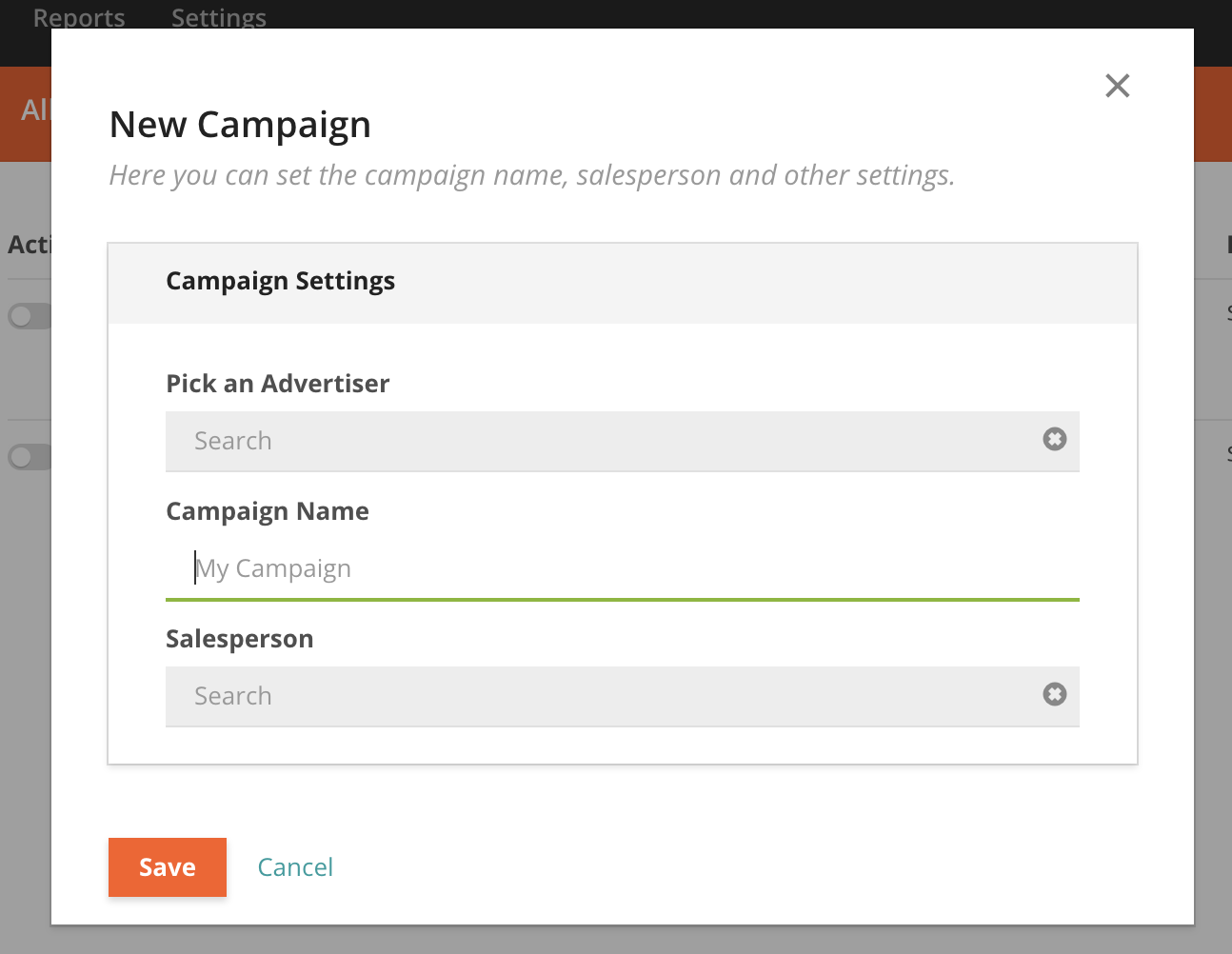
Campaign Fields
Refer to our API documentation for more info about our Campaigns endpoints.
What | Description | API Field |
|---|---|---|
Campaign Name | Friendly name of the campaign |
|
AdvertiserID | The ID of the advertiser the campaign is under. This ID can be found next to the Advertiser's name in the Advertiser tab |
|
Salesperson | Salesperson tied to the campaign |
|
Active status | Whether campaign is live or not - in the UI this can be seen by the toggle button next to Campaign name |
|
Deletion status | Whether Campaign is deleted. You can delete in the UI by clicking the X button. |
|
Archive status | Whether Campaign is archived. API only. |
|
Frequency Capping | Set Frequency Capping at the campaign level. API and Dashboard 1.0 only |
|
Budget Capping | Set budget/revenue caps at the campaign level. You can set this at the daily level or lifetime value. Check 'unlimited' if you'd prefer to set limits elsewhere by metrics like end date, impression caps, etc. |
|
Custom Fields | Used for the tracking of flights and campaigns in external systems. More info here. API only. |
|
The salesperson must first be added to your Kevel account as a user.
Managing Campaigns via our UI
Creating:
- Go to the Campaigns tab --> click New Campaign.
- Add the Advertiser and Campaign Friendly Name (Salesperson is optional).
- Save.
Editing:
- Go to the Campaigns tab --> click the pencil to the right of the campaign.
- Edit and save.
Note: you can not change the Advertiser.
Duplicating:
- Click the three dots on far right.
- Click 'Duplicate Campaign'.
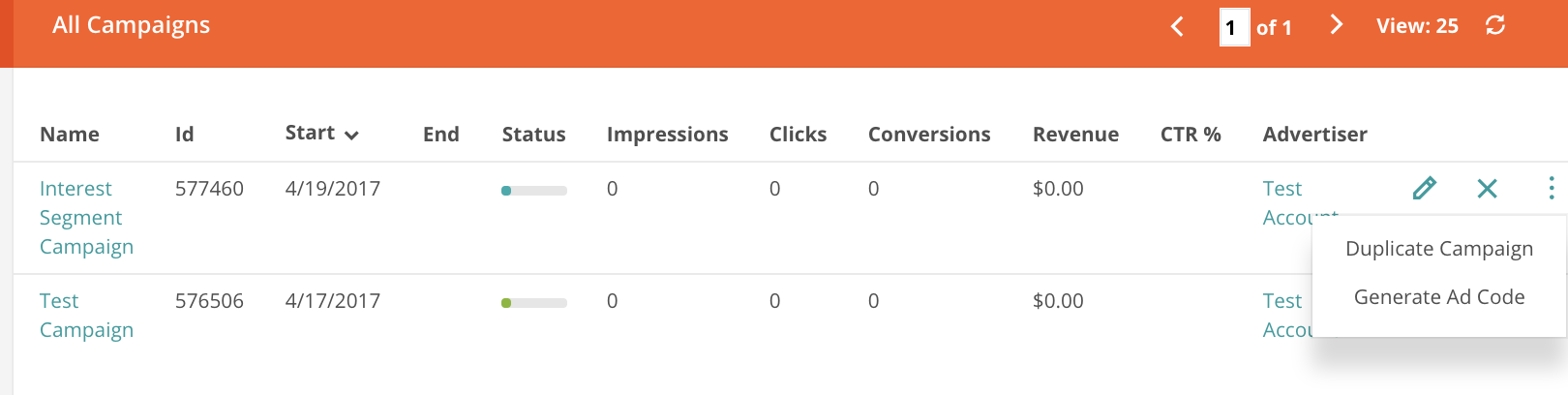
When duplicating a campaign, you can duplicate up to 50 of the campaign's flights.
Campaign Start and End DatesIt is not possible to set Start and End Dates on the Campaign level. They will, however, populate in the UI and API responses based on the start and end dates of the flight(s) within the campaign.
Managing Campaigns via our Management API
The Kevel Management API provides several endpoints for managing Campaigns including:
To delete a Campaign, use the Update Campaigns endpoint and set Is Deleted = true.
Campaign Revenue Summary
The Campaigns tab also lets you see impressions, clicks, conversions, and revenue.
Total impressions and revenue will be excluded if:
- Flights are using Percentage goal types
- Flights are using a CPC price without a Click goal
- Flights are using a CPA price without a Conversion goal
If a campaign includes both flights where revenue can be calculated and flights where revenue cannot be calculated, the summary will contain the calculable revenue and include the message:
(not including any flights where expected revenue cannot be calculated)
Guide to Statuses
The Kevel UI displays a status for campaigns, flights, and ads (creatives assigned to a flight) when possible. Status is inherited from an entity's least healthy component. For example, if one ad is in danger of not meeting its goal but all other ads in the same flight are healthy, the status for the parent flight and campaign will also be in danger.
When available, additional information on the entity’s progress is shown by mousing over that entity’s status icon. The tables below detail possible status icons and their corresponding definition:
Campaigns
| Icon | Description |
|---|---|
 | The campaign is serving and all flights that belong to this campaign are projected to reach their goal by the end date. |
 | The campaign is serving, but at least one flight that belongs to this campaign is unlikely to reach its end goal. Consider expanding its goals or its targeting. Campaigns with this "Borderline" status have less than a 5% difference between their projected impressions/clicks/conversions and their desired goal. |
 | The campaign is serving, but at least one flight that belongs to this campaign is projected not to reach its goal before the end date. Consider expanding its goals or its targeting. Campaigns with this "In Danger" status have more than a 5% difference between their projected impressions/clicks/conversions and their desired goal. |
 | The campaign is disabled. |
 | The campaign is ready to serve, but the start date is in the future or the status of the campaign is not yet available (usually because it began very recently). |
Flights and Ads
When the flight’s goal type is one of impression, click, or conversion, a colored bar is shown representing the progress towards that goal and its health. For other goal types, a colored circle is shown similar to campaign statuses described above. Status bars shown at the flight level represent the cumulative progress of all ads that belong to that flight. Status bars shown at the ad level represent that ad’s progress as part of the flight’s goal or its progress relative to an override goal set on just that ad.
Icons | Description |
|---|---|
| The flight/ad is serving and all ads that belong to this flight are projected to reach their goal by the end date. If using flight goal auto-balance, all ads in the flight are cumulatively on pace within +/- 10%. |
| The flight/ad is serving, but at least one ad that belongs to this flight is unlikely to reach its end goal. Consider expanding its goals or its targeting. If using flight goal auto-balance, all ads in the flight are cumulatively borderline on pace within +/- 10% and +/- 15%. |
| The flight/ad is serving, but at least one ad that belongs to this flight is projected not to reach its goal before the end date. Consider expanding its goals or its targeting. If using flight goal auto-balance, all ads in the flight are cumulatively within +/- 15% of the flight's goal. |
| The flight/ad is disabled. |
| The flight/ad is ready to serve, but the start date is in the future or the status of the campaign is not yet available (usually because it began very recently). |
| Status is not available for this flight/ad (usually because its goal type is percentage or daily revenue based). |
Searching for a Campaign
In Campaigns tab, fill in the filters on the sidebar:
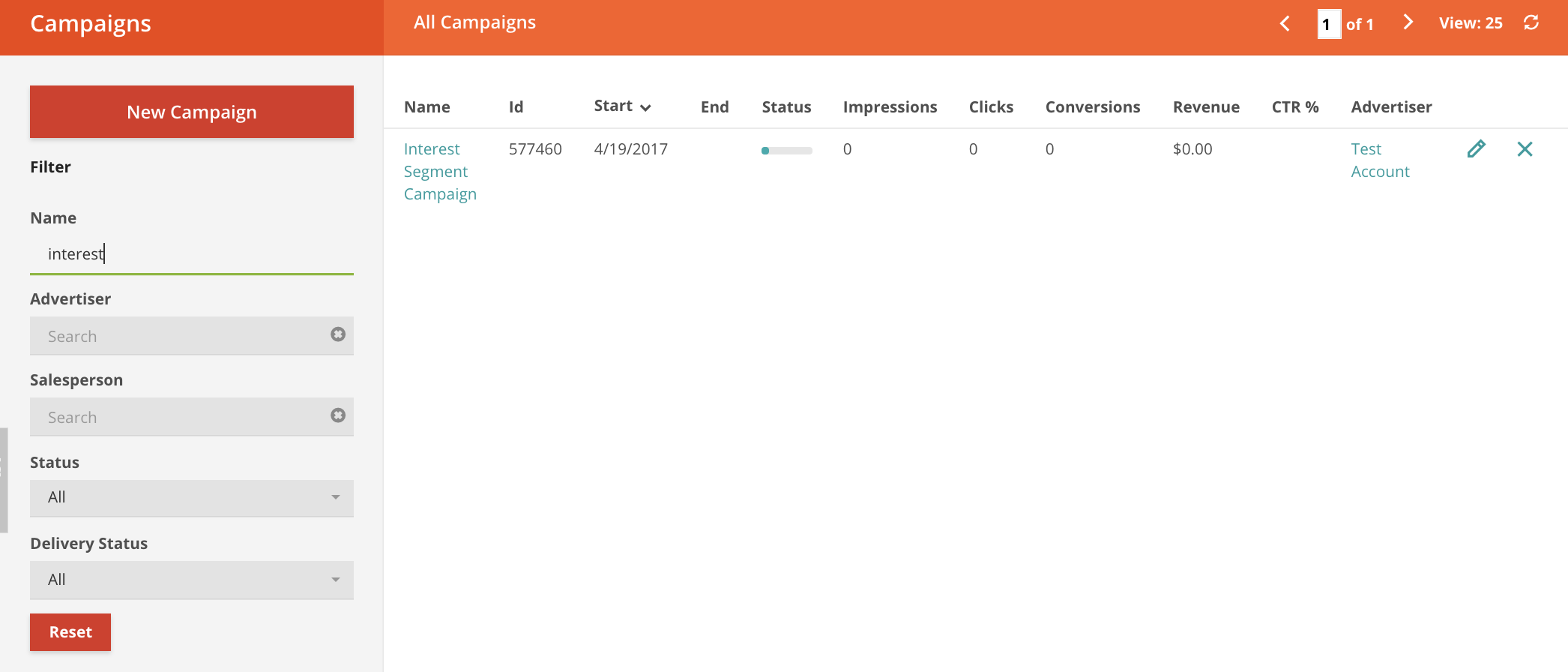
Additionally, you can use the Search Campaigns endpoint to find a specific campaign by using fields like campaignName.
CautionWildcard characters are not supported by the
Name Containsfield.Also,
Name Containsdoes not recognize straight quotes and apostrophes as smart quotes and vice versa. This is especially important if you are pasting campaign names from Word or Excel.
Archiving Campaigns
Archiving a campaign removes it from the list of campaigns in your account. This keeps your campaigns list tidy, displaying only the most relevant campaign.
An archived campaign will still be listable via the Campaign Management API and Its impressions will also be available in reporting. However, ads in archived campaigns are not eligible to serve.
Archived campaigns are similar to expired campaigns, but there are several differences:
- Expiring a campaign requires its flights to past their end date. A campaign can be archived even if its flights have no end dates, or if the end date hasn't been reached.
- A campaign can be unarchived if it is not past its end date.
NoteYou can only unarchive campaigns if the campaign has no End Date, or it has not yet reached its End Date.
Campaign Performance Metrics
The Kevel UI displays impressions, clicks, conversions, and revenue metrics for Campaigns. These metrics are from Kevel's Real Time Reporting system. Visit the Real Time Reporting API documentation for details on how these numbers are calculated.
Updated 4 months ago











