Setting Up an Auction
Setting Up an Auction
Create a Priority First
You start by creating an Auction Priority in the UI or API with the Create Priority endpoint. The API SelectionAlgorithm value for an auction is 1.
If they are not important to you, you can set Floor Price and Remainder Percentage to 0.
Create a Flight - General Settings
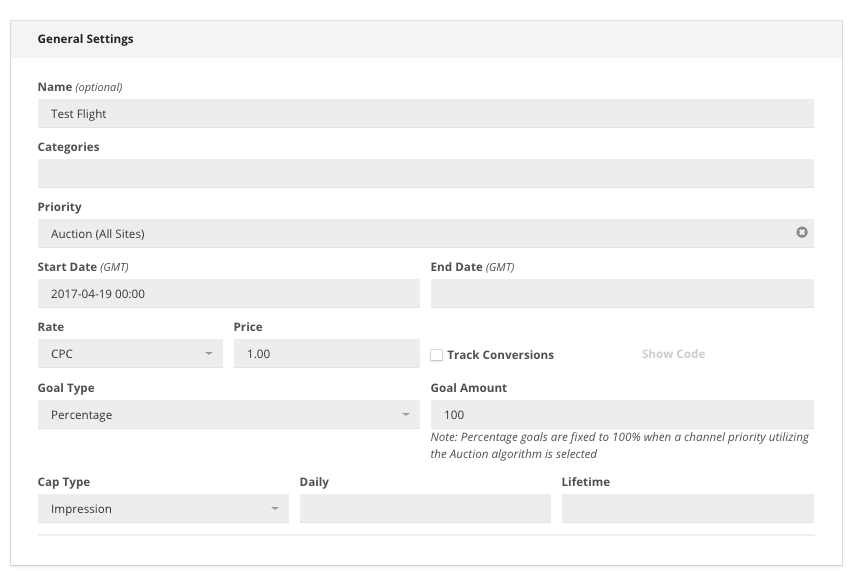
- Create a Flight
- In General Settings, make sure that Priority is set to an Auction Priority
- Add in Rate and Price, which is used to calculate eCPM.
Rate = how you are pricing your inventory (clicks, conversions, impressions, etc)
Price = the price you're charge for the Rate ($0.50 CPC, $5.00 CPA, etc)
Rate x Price = Revenue
Revenue / (Impressions/1000) = eCPM
If an advertiser wants to raise their bids to get more impressions, you can edit the Rate/Price at any point. When you make a change, the revenue is updated for future events, but previous revenue data will remain unchanged.
Create a Flight - eCPM Optimization Section
- If you are using CPC, CPA ads in an auction, there are multiple fields you can fill out in the 'eCPM Optimization' section. The API equivalent parameters can be found in the Create Flight endpoint.
- Save
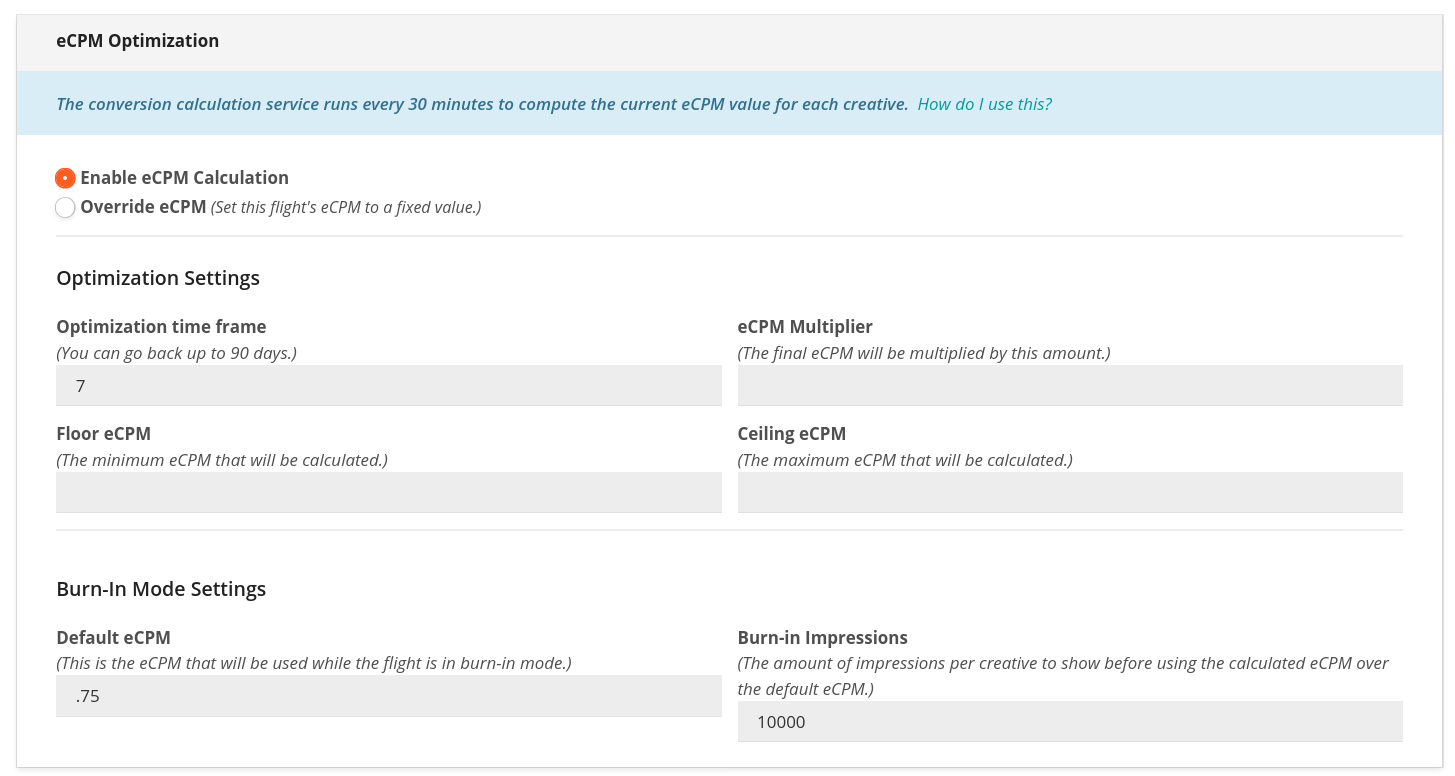
If you don't see the
eCPM Optimizationsection on the left in the Flight settings, make sure the Priority is tied to an auction priority and you are using the CPA, CPC or Flat rate types.
Below are the fields in this section:
Name | Description | API Parameter (Create Flights) |
|---|---|---|
Enable eCPM Calculation (required) | Needs to be checked for eCPM calculation to work |
|
Override eCPM | Set a static eCPM value for the Flight that won't change. Perfect for making Flat-Rate campaigns eligible for auctions | If |
eCPM Override | The static value of above |
|
Optimization time frame | How many days back you want Kevel to look at data to calculate eCPM. Must be between 1 and 90 |
|
eCPM Multiplier | Artificially inflate eCPM value of the flight. For instance, a value of 2 means if the ad is calculated to have an eCPM of $0.50, then it would jump up to $1.00 in the selection process |
|
Floor eCPM | Sets minimum eCPM that'll make the ad eligible to be selected |
|
Ceiling eCPM | Sets maximum eCPM that'll make the ad eligible to be selected |
|
Auction flights created via the API do not require eCPM Optimization settings. For those flights, we apply the following default settings during the auction:
- Optimization time frame: 7 days
- eCPM multiplier: 1
- Floor eCPM: 0
- Ceiling eCPM: none (infinity)
Kevel recalculates the eCPM of each creative every 30 minutes. The calculation is taken over a period of history defined in Timeframe to Optimize For. Accepted values are 1 to 90 days. The smaller the number, the less statistically significant the data will be.
An ad with an eCPM below the floor eCPM will not serve (even as a remainder percentage selection) except during the burn-in period.
Create a Flight - Burn-in Mode
In the Flight's eCPM Optimization section, you'll also see the "Burn-in Mode Settings" section. This section is required for the flight to run. The API equivalent parameters can be found in the Create Flight endpoint.
Burn-In mode ensures that all ads get enough data to accurately calculate eCPM for future impressions. For instance, for a CPA campaign, the conversion could happen days later, so optimizing too quickly could lead to false negatives.
With Burn-In you set how many impressions to show before eCPM calculation kicks in, as well as the default eCPM to give it in the meantime.

The "Burn-In Impressions" refers to impressions per creative not for the Flight as a whole.
Name | Description | API Parameter |
|---|---|---|
Default eCPM (required) | The eCPM the ads will have at the time the Flight begins serving. As impressions are received, individual ads' eCPM values will adjust throughout the burn-in period until reaching their true eCPM value. Note the actual eCPM can be a changing number as the eCPM changes depending on the ad’s performance. |
|
Burn-In Impressions | How many impressions the creative will see before eCPM calculation kicks in |
|
Auction flights created via the API do not require eCPM Optimization settings. For those flights, we apply the following default settings during the auction:
- Default eCPM: 0
- Burn-in Impressions: 2400
If the default eCPM is 0, ads in burn-in can only be selected through the remainder percentage of the Flight's Priority or if there are not enough ads to compete in the auction such that ads with a $0 bid can win.
Updated 4 months ago
