Create Flights from CSV
In this guide, we will walk you through how to add multiple Flights to Campaigns with the ease and convenience of uploading a CSV (Comma-Separated Values) file.
Step 1: Prepare the CSV file
A CSV file should contain a header row, have each data field separated by a comma and each record on a new line. You can use various spreadsheet programs such as Microsoft Excel, Google Sheets, or LibreOffice Calc to create and format your CSV file. Files can contain up to 100 rows, exclusive of the header row.
To get started quickly, download one of the templates linked below and fill the columns with information about your Flights. Depending on your specific use case, you might need to add certain columns for saving additional information about your Flights.
See the Create Flight API documentation page to learn about all the supported columns and accepted values.
Template FilesNote: The CampaignId column is optional when uploading the CSV to a specific Campaign.
Step 2: Upload the CSV file
Once you have a CSV file prepared, follow these step-by-step instructions to upload and save the Flights to your Campaign:
- If you haven't already, log in to the Kevel UI.
- Open the Campaign you want to upload your Flights.
- Click on the down arrow by "Add Flight to Campaign" in the left sidebar [1].
- Click on the "Create Flights from CSV" menu option.
- Or, navigate to the "All Flights" page and ensure each row in your CSV contains a CampaignId.
- Click on the "Create Flights from CSV" button in the left sidebar.
- Open the Campaign you want to upload your Flights.
- You will now see an interface that allows you to upload your CSV [2]. Click on the "Choose a File" button, and a file explorer window will appear. Locate your CSV file on your computer and select it.
- Click "Create Flights" to begin the upload process. Navigating away or closing the page will disrupt the upload process and may result in some Flights not being created.
- After the upload process is complete, you will be informed of the number of Flights that have been created. In the case that one or more Flights fail to be created, you may expand the error to view the reasons.
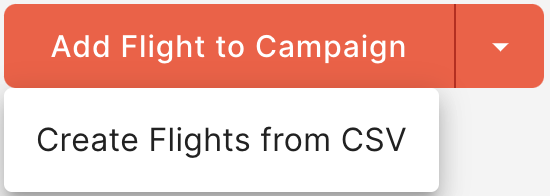
[1] Create Flights from CSV menu item

[2] Create Flights from CSV form
Updated 4 months ago
