Ad Capping
Overview
Ad Capping refers to the automatic stopping of a Flight upon hitting a certain metric.
For instance, you may want to have a Flight stop showing ads once it hits 10M impressions. Or, you may have promised 5K clicks to an advertiser, and want it to automatically turn-off when it hits it.
What You Can Cap On
Ad Capping is set at the Flight level. The exception is for ad capping using revenue budgets (see below for more info on that).
You set them at the Daily and/or Lifetime level and can cap by Impressions, Clicks, Conversions, or Revenue.
Lifetime caps apply to the entire history of the ad/flight/etc. If you need to increase the cap of a flight etc. that has hit its cap, you will need to set the new cap as the old cap plus the additional cap amount.
Setting Caps
For more information on setting caps, click here.
Cap Type is where you set the target metric, and Daily and Lifetime are where you set the target amount.
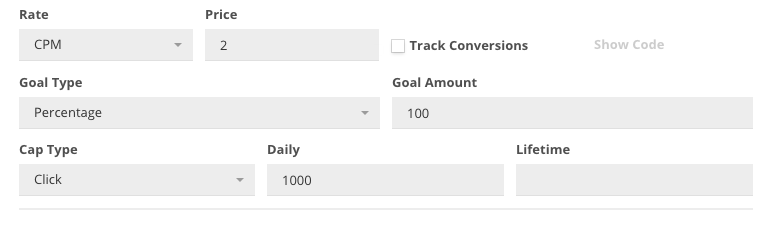
Budget Capping
Budget caps (or revenue caps) will stop an ad from serving once a budget is reached. For example, if a flight is priced at $1.00 CPM and the budget is $1000, the flight will stop serving when Kevel records 1 million impressions.
The budget can be set on advertiser, campaign, or flight objects.
Budget caps also work for second-price auctions and RTB flights where there isn't a steady stream of revenue per event.
We will respect the most restrictive budgets. For example, if the budget for an advertiser is $5000 but the Flight budget is $1K, we will stop at $1K.
Budget caps do not work with flat-rate flights. Also, flat-rate prices will be ignored in a campaign or advertiser's overall budget.
When using daily revenue goals, the daily cap will automatically be calculated on the backend. A manually entered daily budget cap will be ignored.
Setting a Budget Cap on Advertiser - API
- Use the Create Advertisers endpoint
- Alongside needed fields, set the
CapType = 4 - Set an integer for a
DailyCapAmountor aLifetimeCapAmountor both
Setting a Budget Cap on Campaign - API
- Use the Create Campaigns endpoint
- Alongside needed fields, set the
CapType = 4 - Set an integer for a
DailyCapAmountor aLifetimeCapAmountor both
Setting a Budget Cap on a Flight - API
- Use the Create Flight endpoint
- Alongside needed fields, set the
CapType = 4 - Set an integer for a
DailyCapAmountor aLifetimeCapAmountor both
Any cap types you do not set will be returned in the response with a value of null.
Setting a Budget Cap on Advertiser - UI
- Advertisers --> All Advertisers --> Advertiser Name --> Settings (Pencil Icon)
- Select a Daily revenue cap (in dollars), a Lifetime revenue cap (in dollars), or both
- Save
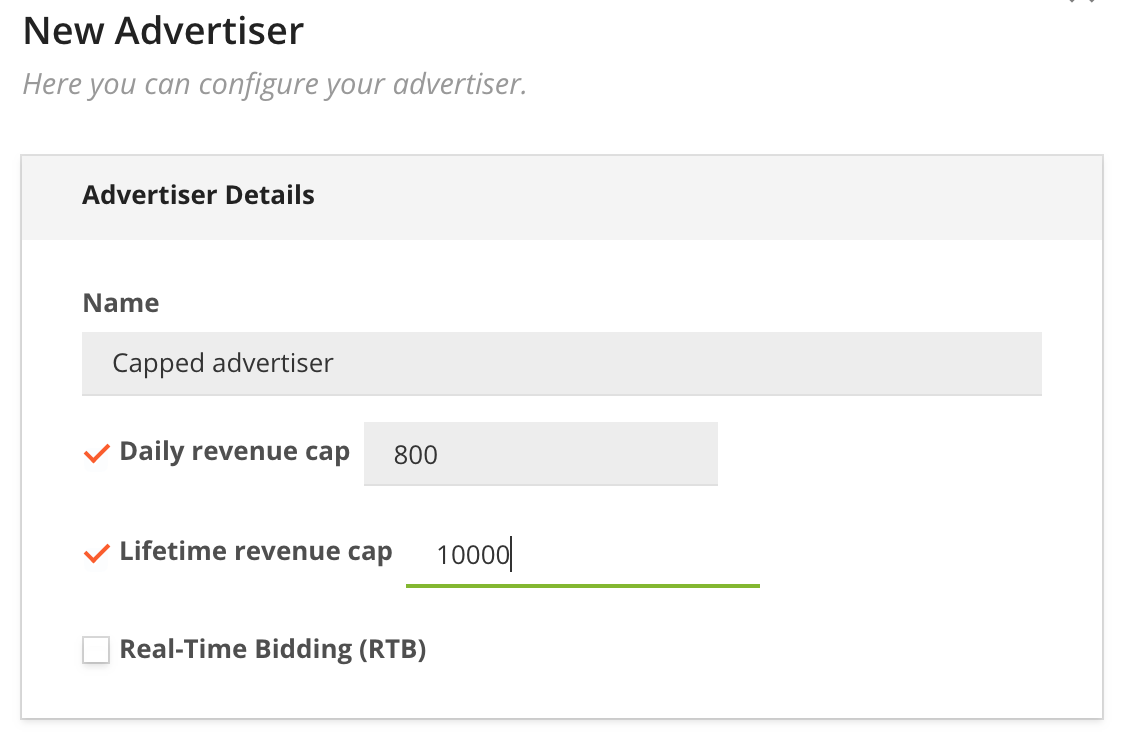
Setting a Budget Cap on Campaign - UI
- Campaigns --> Campaigns --> Campaign Title --> Settings (Pencil icon)
- Select a Daily revenue cap (in dollars), a Lifetime revenue cap (in dollars), or both
- Save
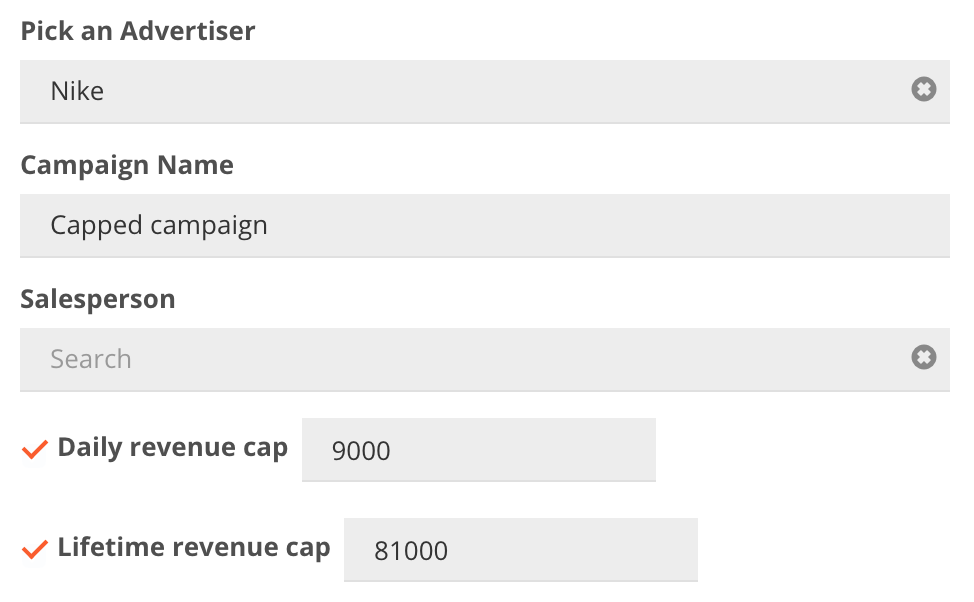
Setting a Budget Cap on a Flight - UI
- In Flight General Settings, select Budget under the Cap Type drop-down
- Set either a Daily cap (in dollars), a Lifetime cap (in dollars), or both
- Save
Viewing Advertiser and Campaign Budget Caps on a Flight
You can view the budget caps for a flight's advertiser and campaign on the flight settings page. In addition, you can view how much revenue the campaign and advertiser have currently earned toward their cap.
The budget cap data is located in the General Settings section of the flight settings:

To get started using this feature, contact your account manager.
Updated 4 months ago
