Managing advertisers
In order to add a new advertiser to self-serve, the advertiser will first need to exist in your connected Kevel network. Learn about creating and managing advertisers in Kevel.
Adding an advertiser to self-serve
To add a new advertiser to self-serve, first you will need their advertiser ID from Kevel. You can find all advertiser IDs in your Kevel network at https://app.kevel.co/#!/advertisers/.
To add an advertiser in self-serve, click Invite New Advertisers from the user menu in the upper right corner.
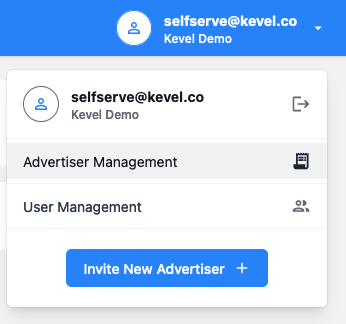
Or, select Advertiser Management and then click the Invite New Advertiser button on that page.
Complete the information in the Invite New Advertiser modal, including pasting the advertiser's Kevel ID. Optionally, you may also add a new user to the advertiser at the same time.
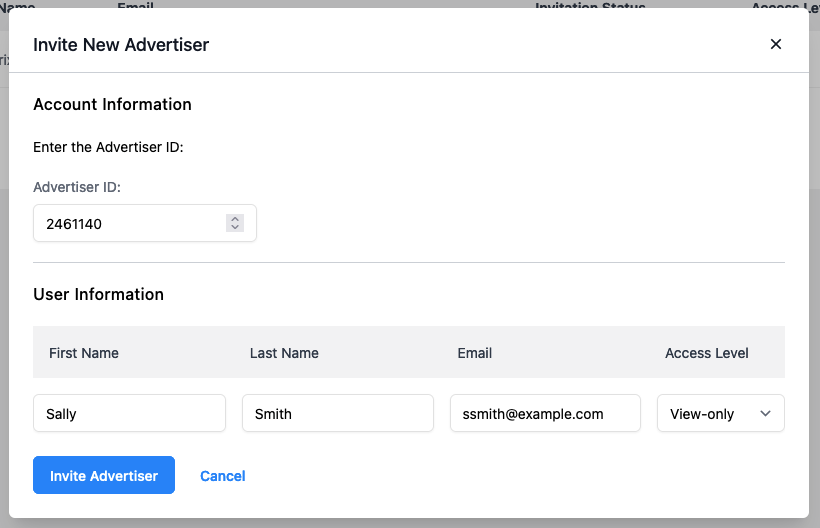
If your self-serve tool is set up to support creating sponsored listings campaigns, then in this step you will also be able to specify which parts of the catalog this advertiser should have access to.
Depending on the settings for your self-serve tool, you will either see a space to specify Brand IDs, Merchant IDs, or both. Enter the list of IDs relevant to this advertiser in the applicable field.
If your self-serve tool is configured to use both Merchant and Brand IDs for advertiser catalog access, then you may use the fields either together or independently, depending on your preference for the advertiser.
When creating a campaign, users for the advertiser will only see the products pertinent to their allowed Merchant and/or Brand IDs. If an advertiser has access to Merchant and Brand IDs, those users will have access to promote only products in your catalog that carry both IDs, not one or the other.
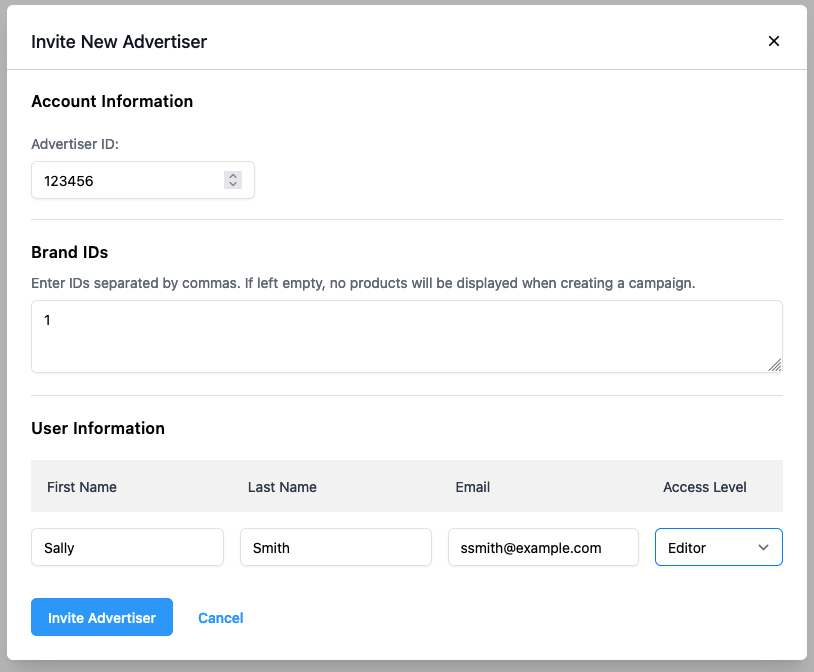
Click Invite Advertiser to add the advertiser to self-serve.
The advertiser will appear in the list of advertisers, along with any users you added.
If you specified a list of product brand IDs for this advertiser, those will also appear here.
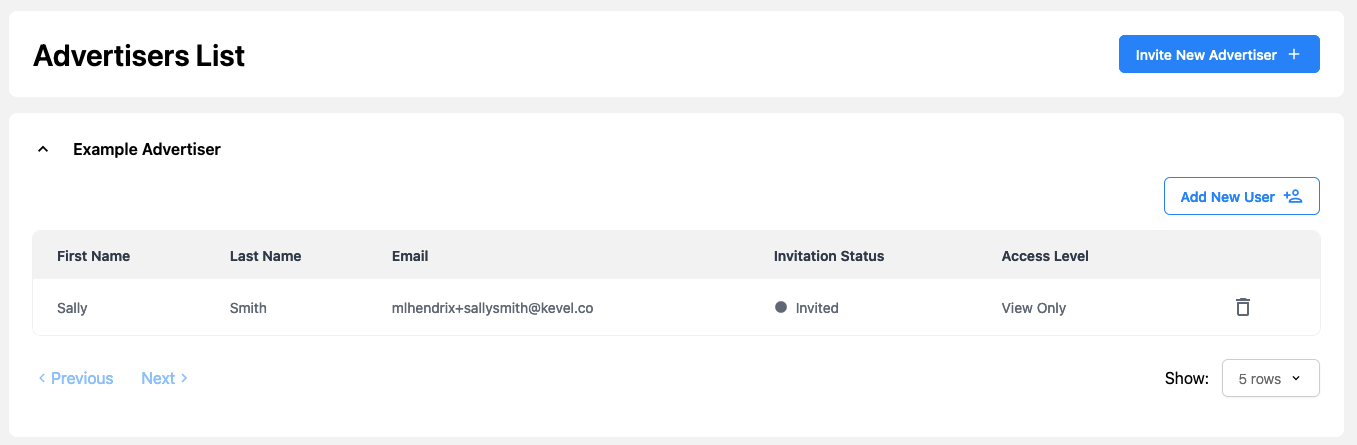
Advertiser names in self-serve match advertiser names in KevelWhen a user from this advertiser logs into self-serve, they will see the advertiser's name as is displays in Kevel at the time you added it. Make sure that the name you've assigned the advertiser in Kevel aligns with what you want advertiser users to see.
Removing an Advertiser from Self-serve
Removing an advertiser is not currently available via the Self-serve UI. If you'd like to remove an Advertiser from Kevel Self-serve, please contact your Kevel account manager.
Updated 4 months ago
