Publisher user management
Publisher users are users at your own organization. Publisher users are able to:
- Manage other publisher users
- View all other publisher admin users
- Add and remove other publisher admin users
- Manage advertisers & advertiser users
- View all advertisers who have been given access to self-serve
- Add advertisers to self-serve (requires an Advertiser ID in Kevel)
- View all users within an advertiser
- Add, edit, and remove advertiser users
- View your Self-serve tool as if you were an Advertiser user
Managing other publisher users
Click to expand the user menu in the upper right corner, then select User Management.
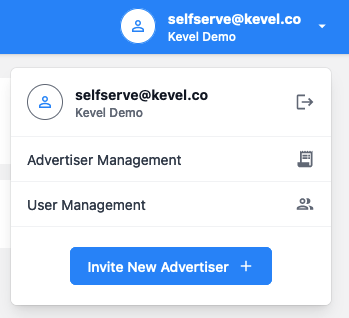
Each tenant is independentNote that each self-serve is managed independently, with separate sets of users and advertisers.
For example, if you have a self-serve connected to your Kevel test or dev network at
yourcompany-dev.campaign-dashboard.com, those users will be completely separate from users atyourcompany.campaign-dashboard.com.
On the User Management screen, you'll see a list of publisher users who currently have access to your self-serve tool.
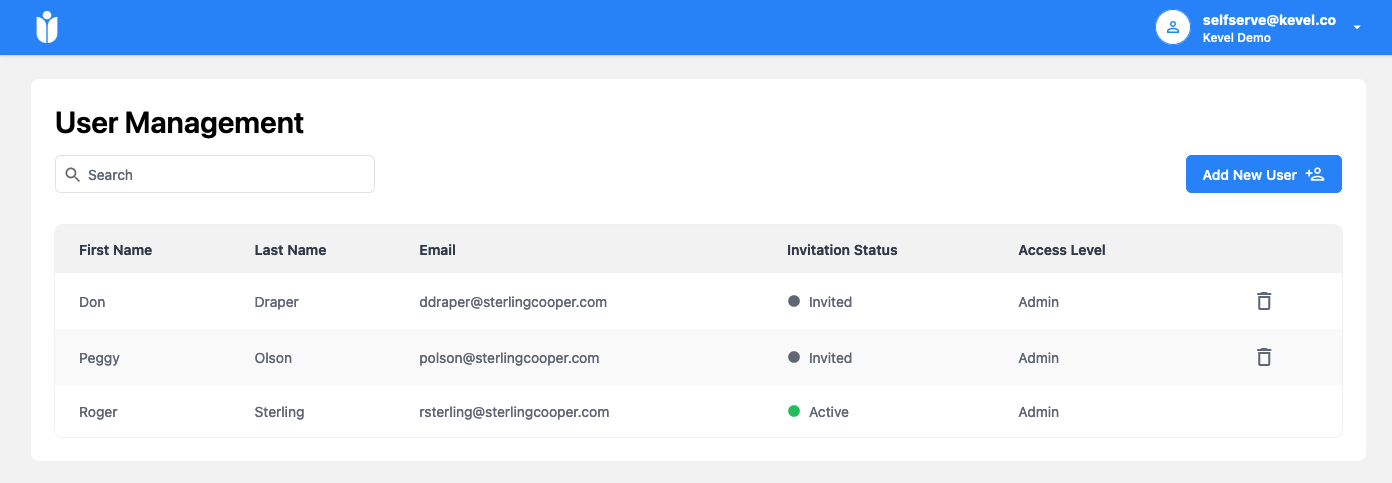
The table of users shows the following information:
- First name and last name are set at the time of user creation and cannot currently be changed afterwards.
- Email is the email address of the user. They will log in with this email and their password.
- Invitation status shows "Invited" for a user who has been sent an invitation, but not activated it. "Active" means that they have accepted the invitation and logged in.
- Access level indicates the permission level. All publisher users currently have Admin access levels.
Adding a publisher user
From the User Management page, click the Add New User button.
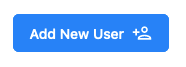
Enter first name, last name, and email in the dialog box. Note that first, last name, and email address cannot be currently changed after sending the invitation.
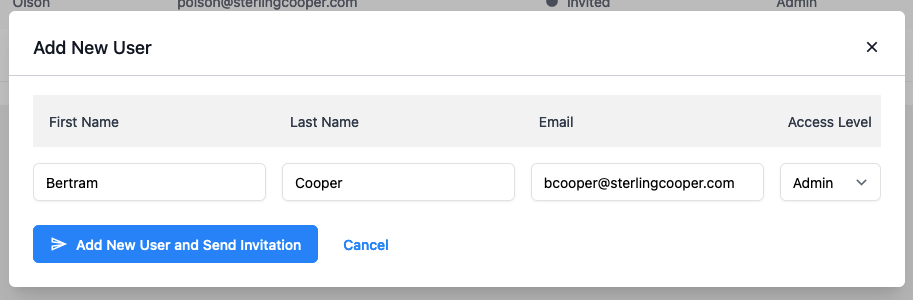
Click "Add New User and Send Invitation."
The user will appear in the list with status "Invited."
The new user will receive an invitation email. See gaining access to Kevel self-serve for instructions about how they can create their account.
Deleting a publisher user
To delete a publisher user, click the trash icon next to their name.

You will see a confirmation message confirming deletion.
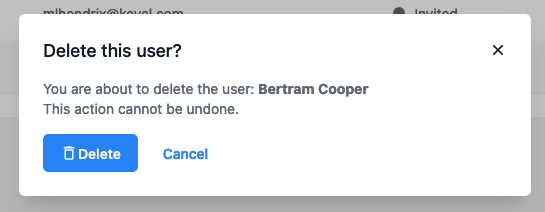
Updated 3 months ago
