Creating a campaign
Beta product
This product is currently in beta. It may not be available to all Kevel customers, and features described may change before the product is generally available.
This is publisher-facing documentation
Because every Kevel Self-serve instance is uniquely customized to the publisher's branding and use case, exact Self-serve functionality will vary from publisher to publisher.
For this reason, Kevel does not provide advertiser-facing documentation for your advertisers to use. However, these pages can be used as a starting point for providing your own educational materials for your advertisers.
Click Create Campaign in the navigation bar to set up a new campaign.
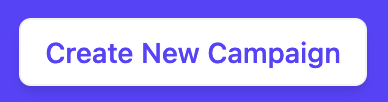
If there are multiple types of campaigns available to create, you will see a series of tiles. Choose the campaign type you wish to create.
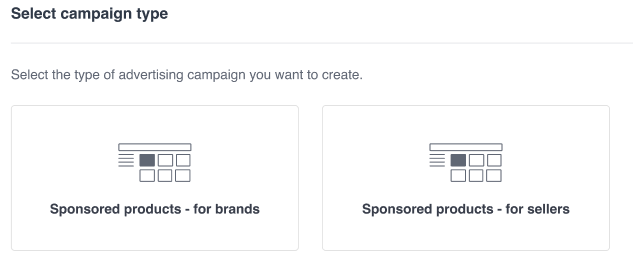
You will see a set of steps on the left side. Please note that step names, descriptions, and requirements will vary by publisher. The type of campaign you are creating is shown above the steps.
Campaign setup
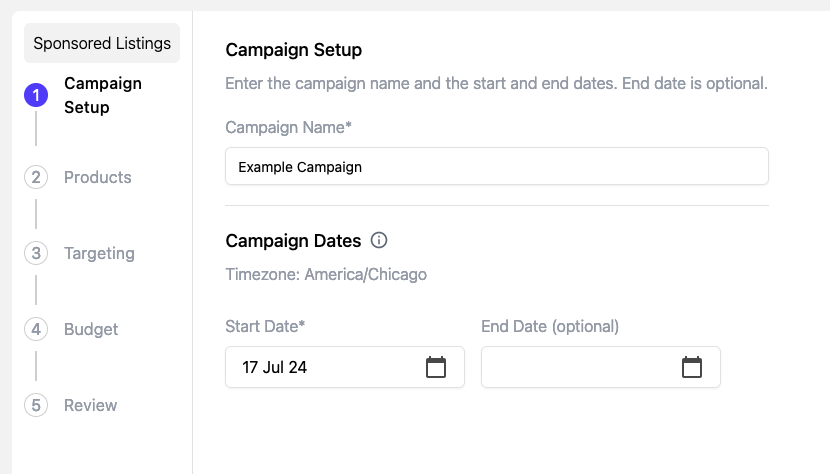
On Campaign Setup, enter a campaign name, start date, and end date. Your publisher may require a certain campaign duration, and may require an end date or not.
Products
When creating a campaign that entails promoting products, you will see a table of products available to you to promote.
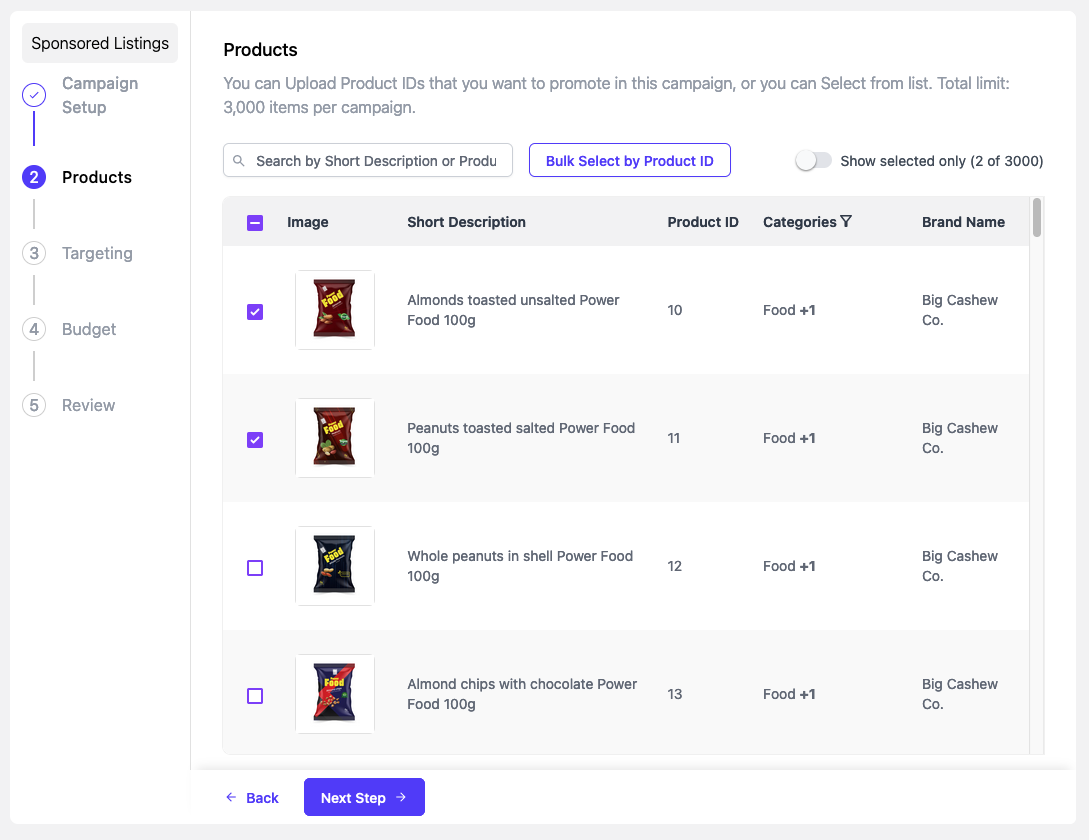
On this step, you’ll select which products you want to promote as a part of this campaign. Only products pertinent to your brand are available for access.
Up to 3000 products can be selected, although this limit may be lower depending on the publisher's settings.
In this step, you can:
-
Select all products by selecting the checkbox in the product table header
-
Search by product name or ID
-
Toggle the "show selected only" feature to alternate between seeing all products available for you to promote and only the products you have selected
-
Bulk select by a list of Product IDs, or upload a CSV
-
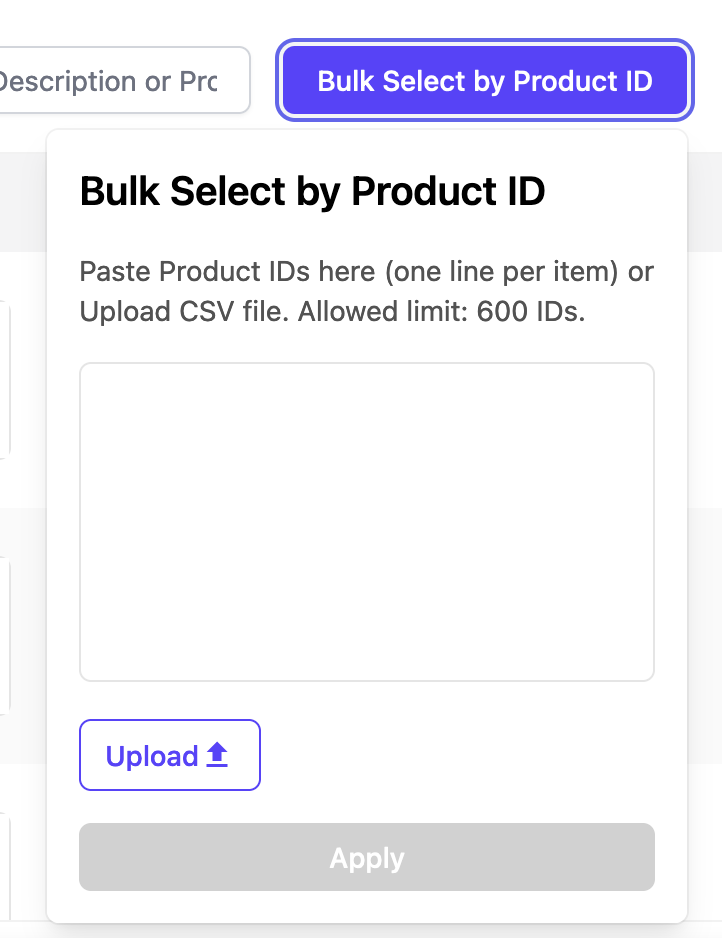
Targeting
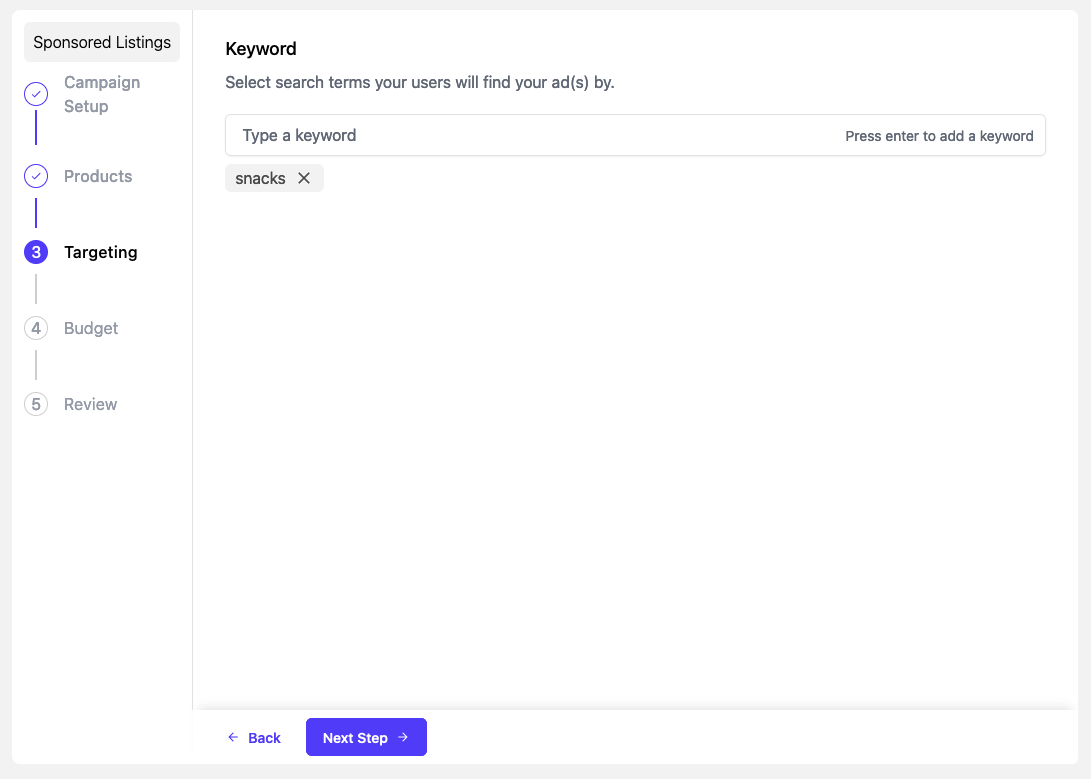
This step may or may not be included within a publisher's Self-serve implementation.
Search keyword targeting
Enter keywords for exact match keyword targeting.
Budget
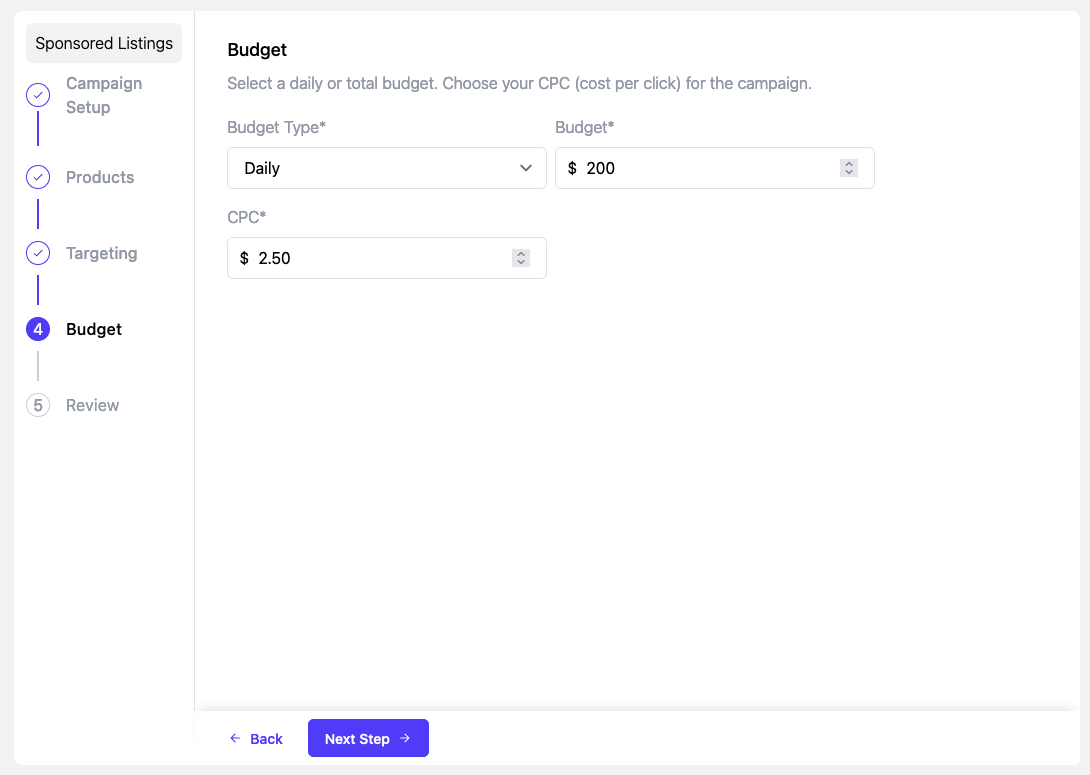
Choose your daily or total budget. Depending on the publisher's settings, there may be a budget minimum.
Set a CPC (cost per click) or maximum CPC. Depending on the publisher's settings, there may be a minimum CPC or maximum CPC.
- In a first price auction, the CPC is the amount you will pay when a customer clicks on your sponsored product ad.
- In a second priced auction, the maximum CPC is the maximum amount you are willing to pay for a click. The actual amount you will pay will be $0.01 higher than the next-highest bidder.
Review
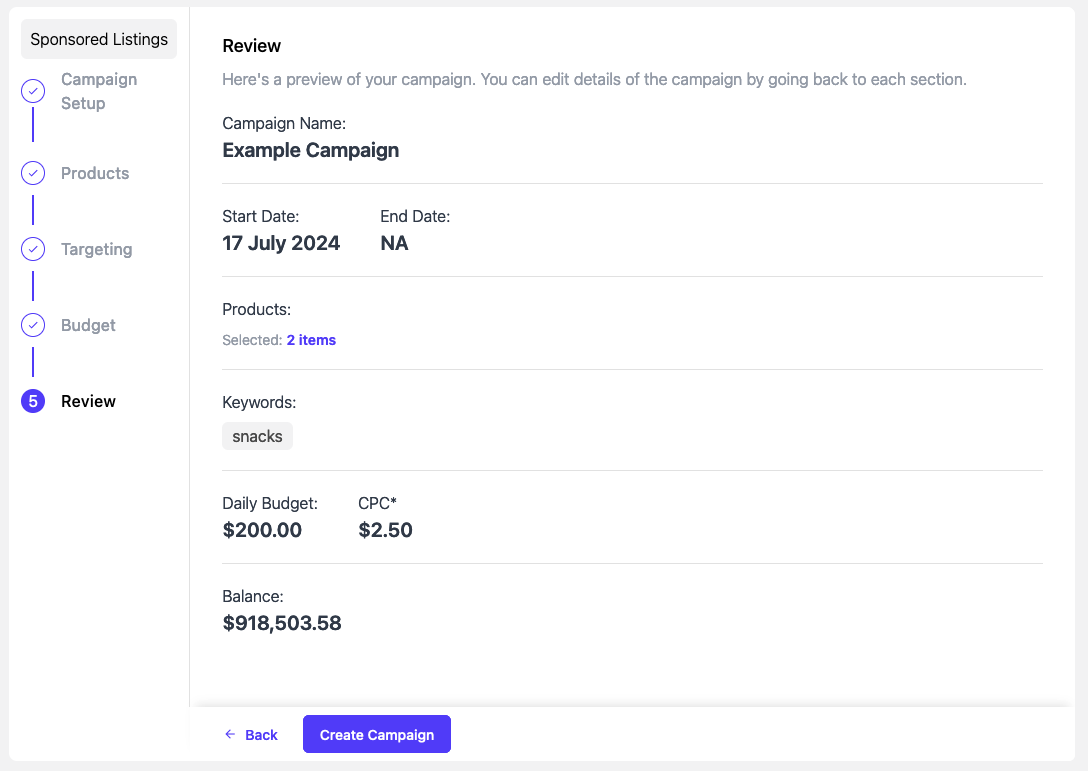
Review your campaign settings.
If this campaign type involves selecting products to promote, you can click the count of items selected to view the items you chose.
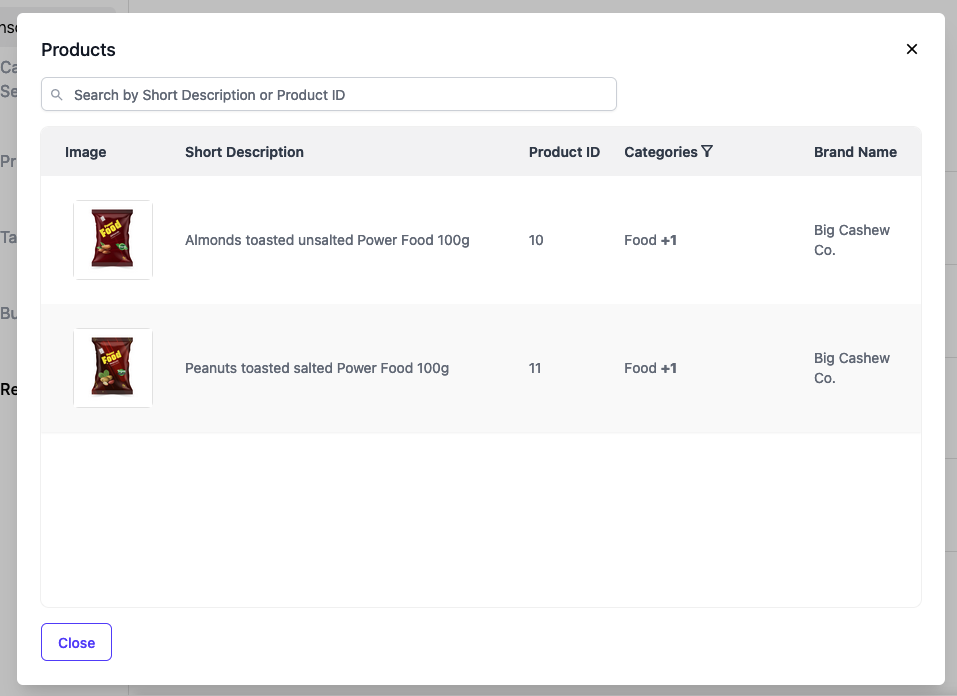
To edit any settings, click the Back link to navigate back to the relevant step.
Balance indicates the amount of funds available for you across all campaigns. When this figure reaches 0, all campaigns will stop serving. You can add more balance by coordinating directly with the publisher.
To create your campaign, click Create Campaign.
Success!
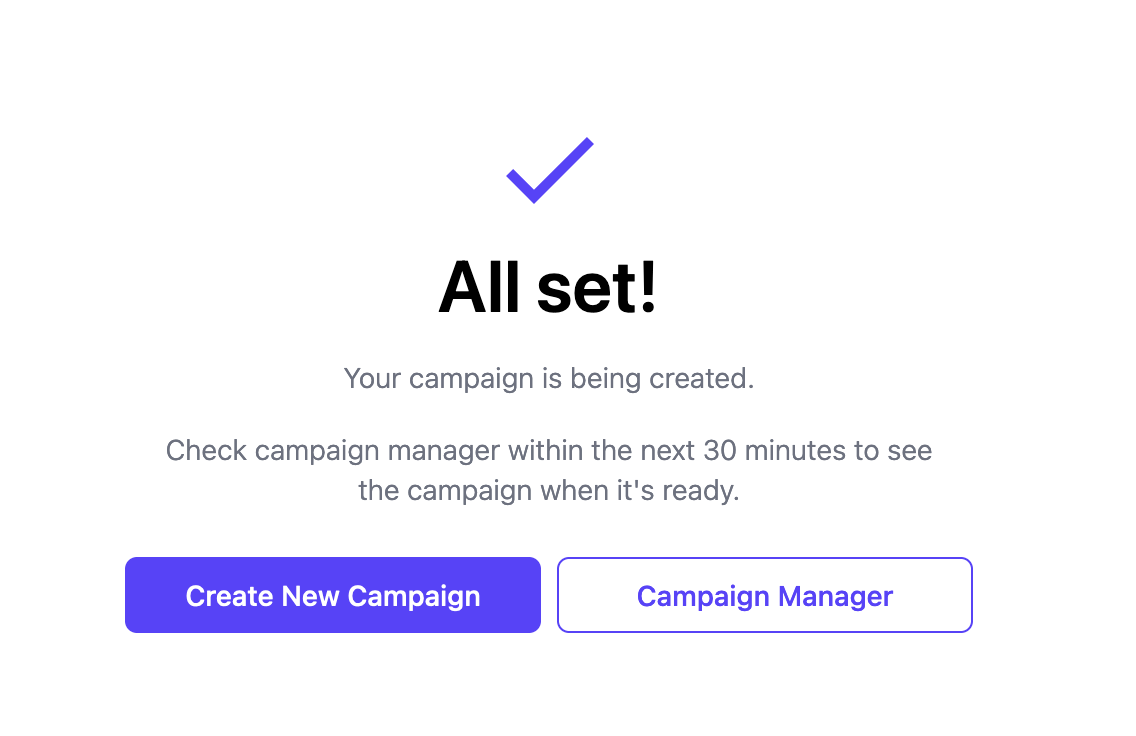
When your campaign has been successfully created, you will see a success message.
Frequently Asked Questions
When an advertiser viewing more than 3000 products uses the "select all" box, how are the 3000 selected products chosen?
When an advertiser user chooses "select all" when there are more than 3000 products in the list, then the first 3000 products in the list will be selected.
What determines the order in which products are displayed to the advertiser user?
Products are displayed in the order in which they appear in the publisher's product catalog when the catalog is synced to Kevel. Products will only appear if they carry the relevant IDs specified in the advertiser's product catalog access settings.
How can an advertiser view or select specific products if they are far down a list?
The advertiser user can narrow down the list of products available to select by using the search box or by using any available column filters. Alternatively, the advertiser can upload a list or CSV of product IDs.
How can an advertiser clear all selected products?
To deselect all products currently selected, the advertiser can:
- Toggle the "show selected only" option to view only the products selected.
- Deselect the "select all" box to deselect all products.
This will clear all selected products. Then, the user can select or upload new products.
Updated about 2 months ago
