Kevel Catalog
Catalog is an out-of-the-box solution for launching sponsored listings with Kevel.
Catalog synchronizes your product inventory with Kevel's platform making it easy to create sponsored product ads from a continuously-updated repository of promotable items.
Product feeds come in many shapes and sizes, and Kevel accommodates them all. Whether a marketplace has 1,000 items or 20 million, Kevel can store them and allow customers to quickly search by any attribute, regardless of the data structure.
Catalog is agnostic to the type of “items” that fill it. Catalogs may contain consumer packaged goods, retail products, hotel listings, airline routes, professional services providers, articles, blog posts, or anything else (for the purposes of this guide, we generally use “products” as a catch-all term). Customers define the structure, and Kevel will index the item feed based on the desired criteria to allow AdOps to easily promote items by searching the catalog by custom fields such as brand names, product IDs, and categories. These ads can then be fetched and filtered using the Decision API & AdQuery.
Moreover, a product catalog enables dynamic ad creation. AdOps can seamlessly generate ads based on the information stored in the catalog, which are automatically updated to reflect any changes in pricing, availability, or other attributes. This ensures that the ads always display accurate and up-to-date information.
Catalog is especially valuable when...
- AdOps want to save time choosing which items to promote and don’t want to have to duplicate product information across systems
- Advertisers will choose products to promote in a self-service portal
- You want a unified source of truth for product information (image, name, SKU, etc)
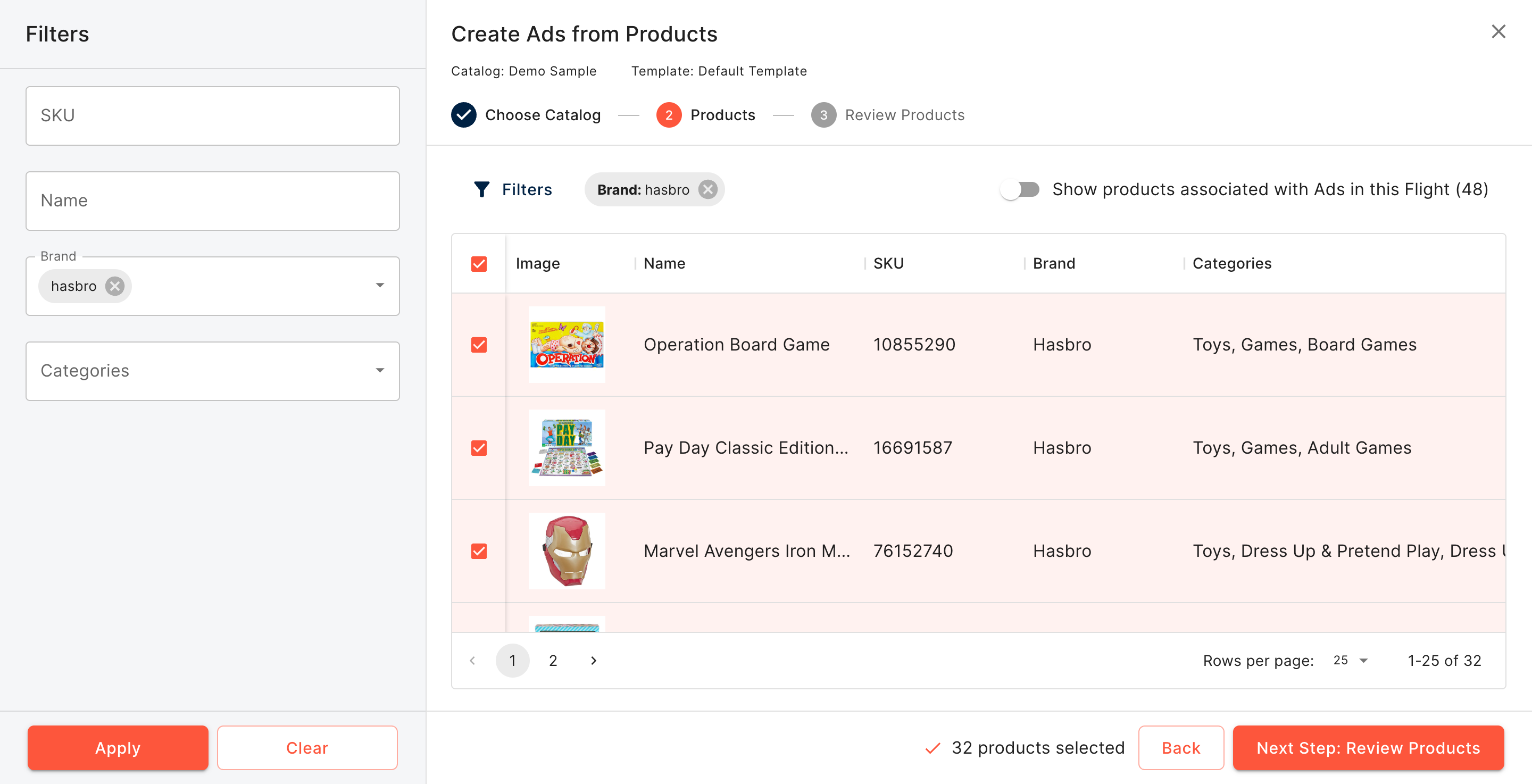
Example product selection interface from Kevel's Management UI powered by Catalog
Catalog Onboarding - Take Advantage of Kevel’s Expert AdviceCatalog is an opt-in feature that is part of Kevel’s Retail Media feature set. Your Kevel account team will guide you through the setup process which includes some internal configuration steps. Reach out to your Solutions Architect to see if Catalog is a good fit for your use case and to get started.
How to Get Started with Catalog
One-Time Setup Steps
- Create a Catalog and define its structure
- Create a mapping to configure how you want to store product data on ads
Ongoing Usage
- Sync new and updated items to a Catalog
- Create Ads that use Catalog items
- Receive Catalog item data in Decision API responses. See Decision API Quickstart and AdQuery documentation.
Updated 4 months ago
