Managing advertisers
Managing advertisers
This guide outlines how Agency Admins and Users can access, switch between, and manage Advertisers (also referred to as Brands or Clients) within Console.
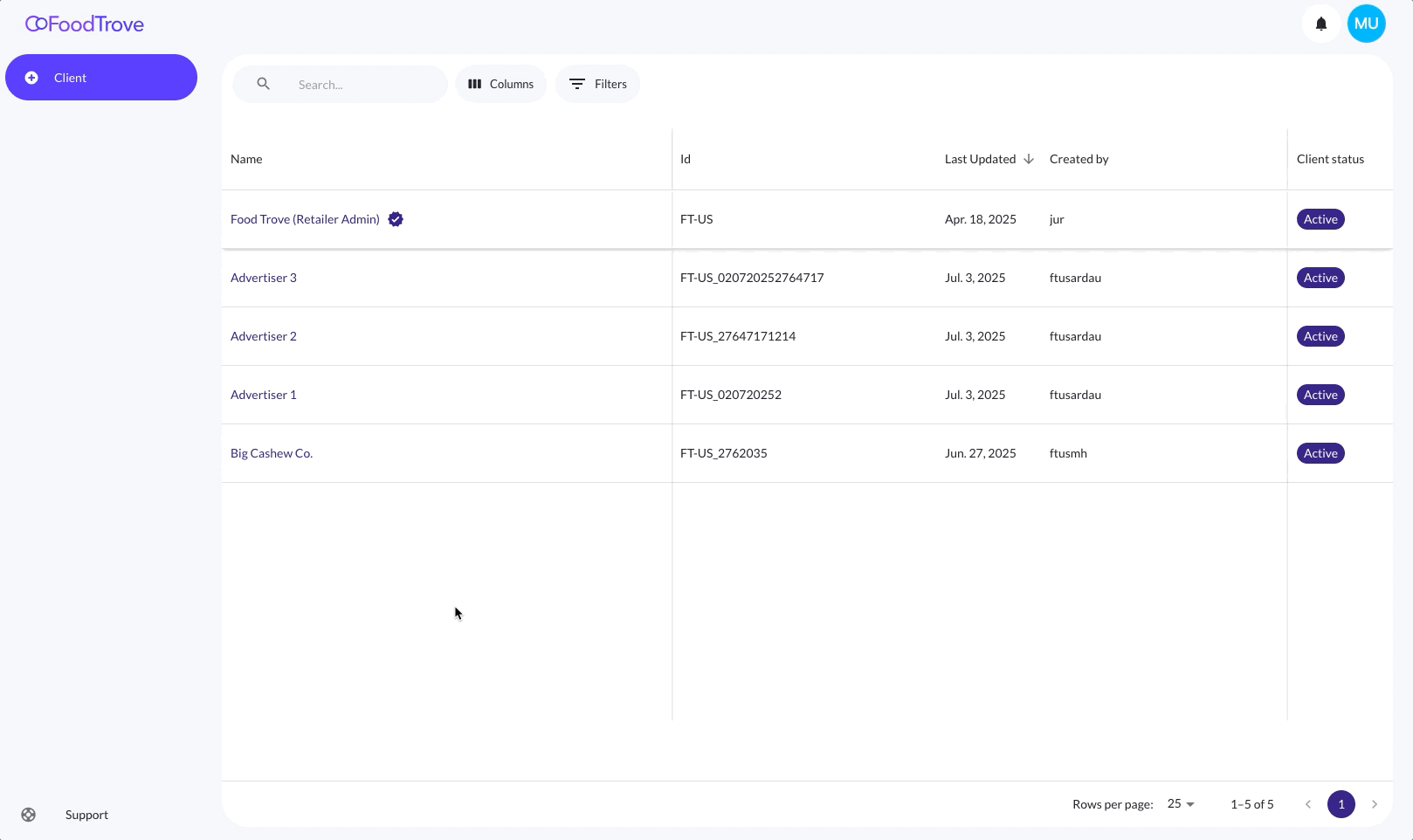
Accessing Advertiser Management
To view and manage advertisers:
-
Navigate to Client management in the left-hand menu for detail about the selected advertiser.
-
Select the Client list tab to see all advertisers associated with your agency/publisher.
-
Each advertiser is listed with the following columns:
- Name
- Advertiser ID
- Last Updated
- Created by
- Client status (Active/Inactive)
You can:
- Search by advertiser name or ID
- Sort any column (e.g. Last Updated)
- Filter or toggle columns using the controls at the top right
Switching Advertisers
To work within a specific advertiser's account:
- Click on any advertiser row in the list (e.g. Big Cashew Co. or Advertiser 3).
- The selected advertiser's name will appear in the bottom-left corner of the Console interface.
- Once selected, all modules you see in the platform - Dashboard, Campaigns, Ads, Client Management, and others—will reference and display data for the selected advertiser only.
You can switch advertisers at any time by clicking another one from the Client list. The selected name will update, and the UI will refresh to reflect data and settings scoped to the new advertiser context.
Permissions
Only users with Agency-level roles (Admin or User) can view and manage multiple advertisers.
Client-level users are scoped to their specific advertiser and do not see the Client list.
Use cases
- Reviewing campaigns across different brands under one agency
- Switching contexts quickly between advertisers for monitoring or editing
- Ensuring accurate navigation before creating or editing campaigns
Creating a new advertiser
This guide explains how Agency Admins can create new advertisers (also referred to as brands or clients) within Console.
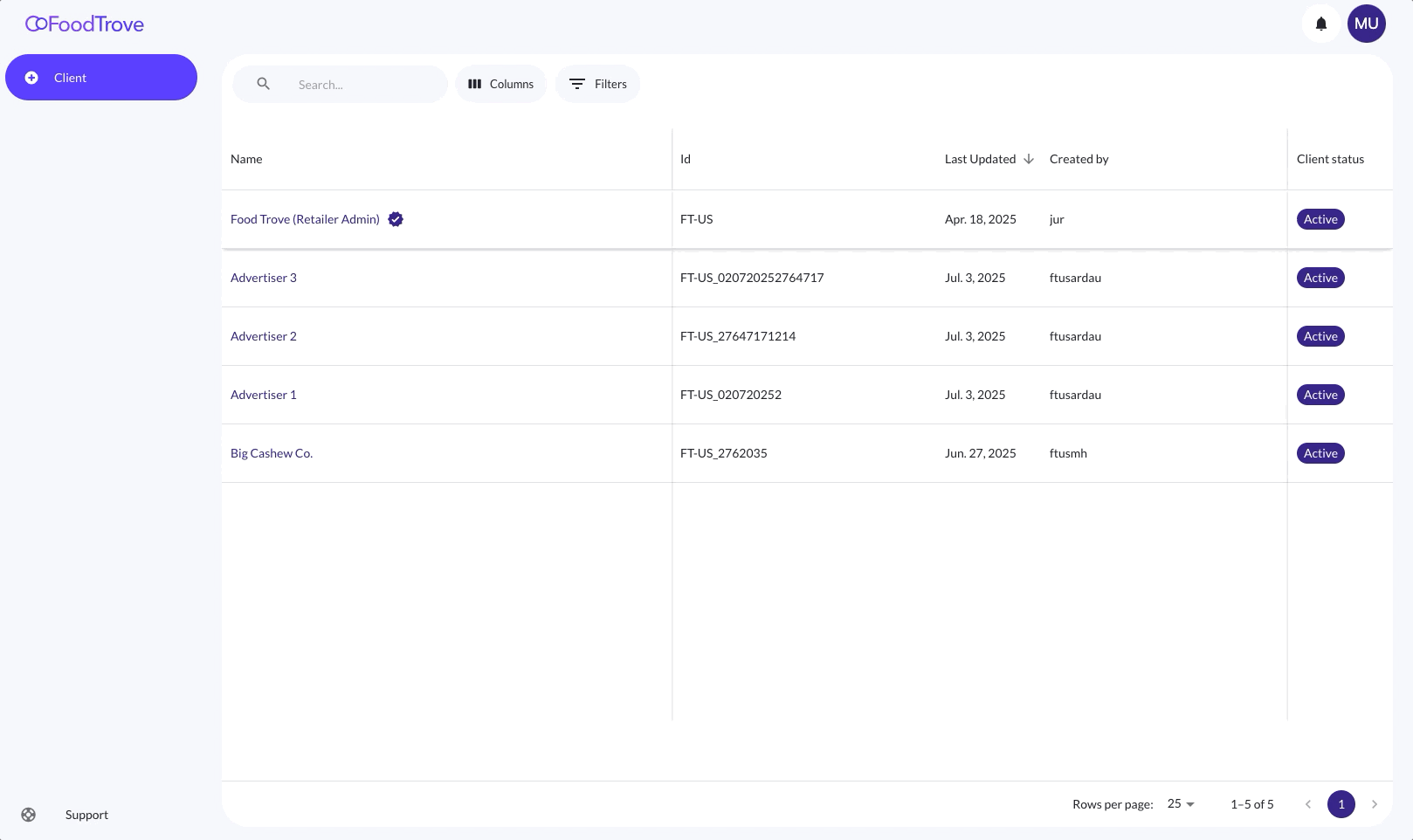
Who can create advertisers
Only users with the Agency Admin role can create new advertisers. Agency Users and Client-level users do not have access to this functionality.
Steps to create a new advertiser
-
In the Client management section, navigate to the Client list tab.
-
Click the Create client button at the top of the view.
-
Fill in the required fields:
- Name: The advertiser name as it should appear across Console (e.g. “Cashew World”).
- Client ID: A unique identifier for the advertiser (e.g. “CW-US” or “FT-2025-01”).
- Ad Products: You must select at least one available Ad Product (also known as a campaign template) that this advertiser can use. These define which campaign creation flows are available.
-
Click Save to finalize creation.
If any of the required fields are missing, the form will prevent submission and prompt correction.
After advertiser creation
- The new advertiser will immediately appear in the Client list.
- You can now select the advertiser to switch context across Console.
- All modules - Campaigns, Ads, Client Management, etc. - will now reflect data for the selected advertiser.
- You can begin managing advertiser users, assets, and campaigns right away.
Notes
- The Client status defaults to Active upon creation.
Deleting an advertiser
Only users with the Agency Admin role can delete advertisers. This action is permanent and will remove all associated data for that advertiser, including campaigns, users, and settings.
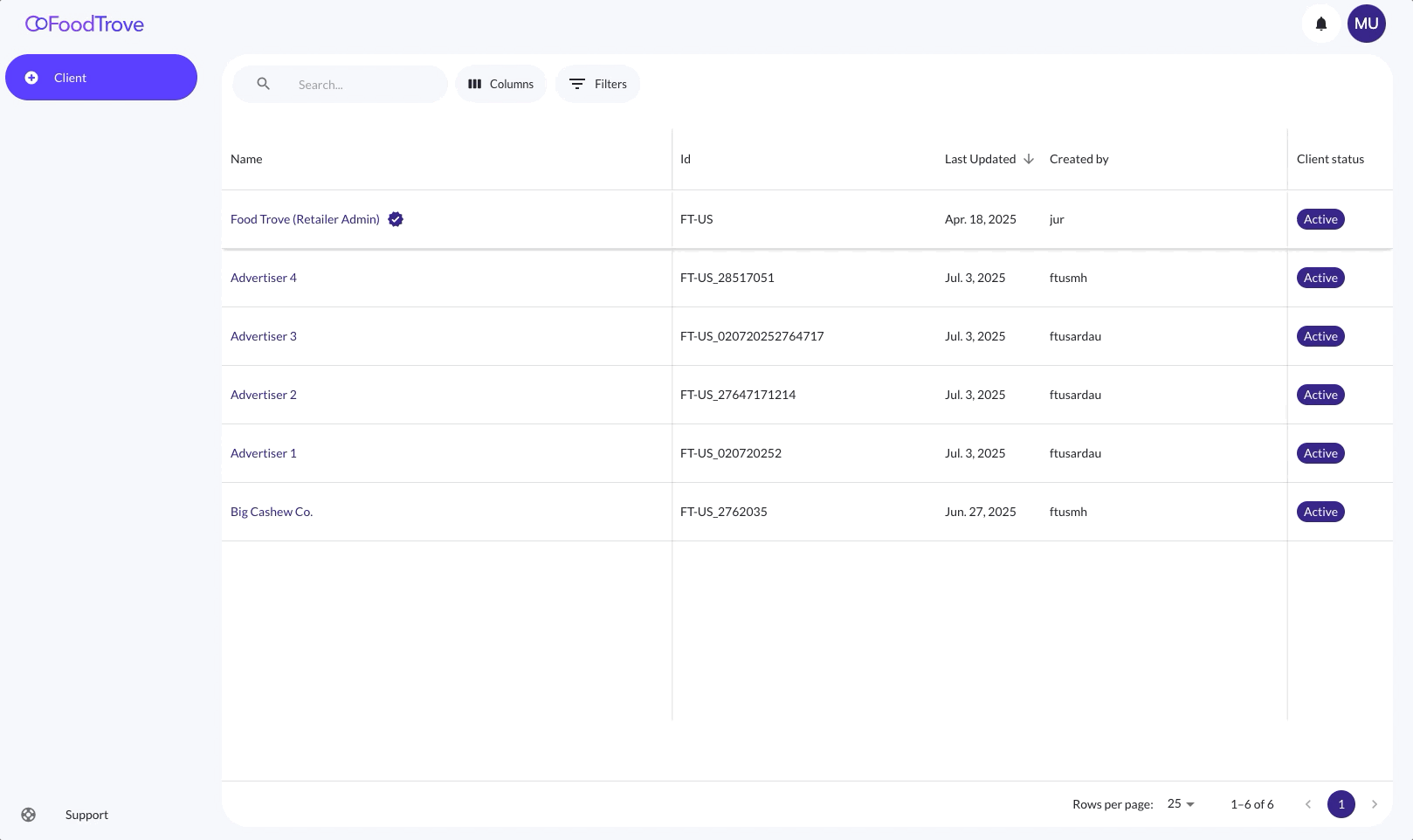
How to delete an advertiser
- Select the advertiser from the main client list by clicking on its row.
- Once selected, you’ll see the advertiser name appear at the bottom left of the screen.
- Navigate to Client management in the left-hand menu.
- In the secondary navigation at the top, click on the Account tab.
- Scroll to the bottom of the page and click Delete account.
- You’ll be prompted to enter the client ID as a safety check.
- Confirm the deletion by clicking Delete again.
Important notes
- Only Agency Admins can delete advertisers.
- Deletion is permanent. All campaigns, users, configurations, and reporting data for the advertiser will be lost.
- Deleted advertisers will no longer be accessible or visible in Console.
- This operation should be used with caution. If you only want to restrict access or pause activity, consider deactivating the advertiser instead.
Updated 3 months ago
