User management for publishers
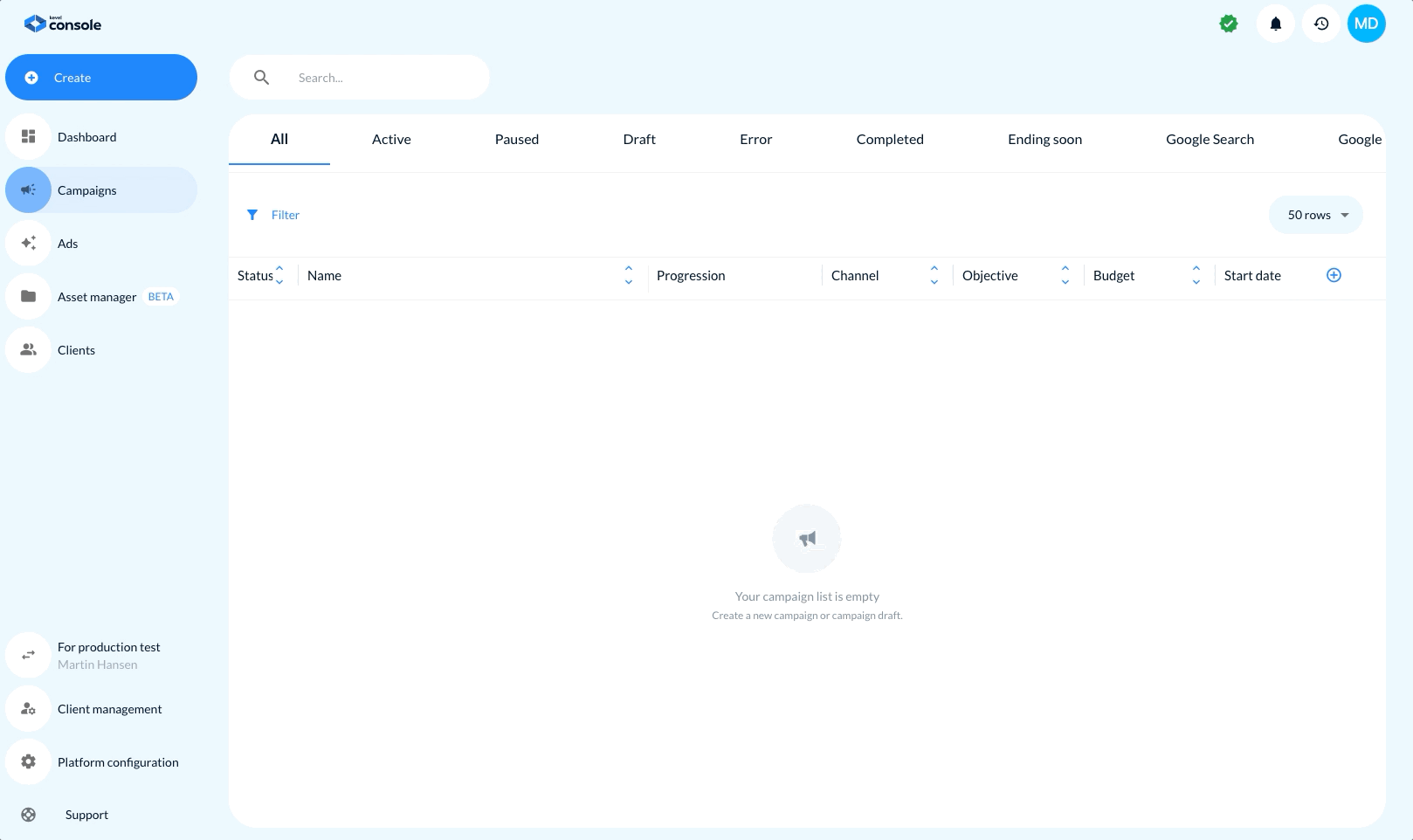
User Management for Publishers
Overview
Users are managed in Console under the Client management section. Admins can create and manage users with varying access levels depending on their assigned role and scope (Agency or Client).
How to Add a User
To onboard a new user:
- In the left navigation, go to Client management
- Select the tab Users
- Click Add new user
You will be prompted to enter the required user information.
Required Information
| Field | Description |
|---|---|
| First name | The user's first name (e.g., John) |
| Last name | The user's last name (e.g., Joe) |
| Must be unique across all environments (PROD, TEST, etc.) | |
| Role | Choose from Admin or User |
| Username | Unique login name (e.g., jjohn) |
| Password | Secure password (20–40 characters recommended) |
User Roles and Access Levels
| Role | Scope | Permissions |
|---|---|---|
| Admin | Agency | Full access across all clients under the agency, including creating, editing, activating, and pausing campaigns, and user management. |
| User | Agency | Same as Agency Admin, but cannot activate or pause campaigns. |
| Admin | Client | Full access to the specific client including campaign setup, editing, and user management. |
| User | Client | Same as Client Admin, but cannot activate or pause campaigns. |
Naming Convention for Multi-Environment Accounts
If you operate across environments (e.g., PROD and TEST), emails must be unique. Use naming conventions to clearly separate accounts and avoid conflicts.
Example – PROD Account
- First Name: John
- Last Name: (PROD-JJ)
- Email:
[email protected] - Username:
prodjj - Password: Use a strong 20–40 character password
Example – TEST Account
- First Name: Carina
- Last Name: (TEST-CB)
- Email:
[email protected] - Username:
testcb - Password: Use a strong 20–40 character password
User Management for Publishers – Managing Existing Users
Once users have been created in Console, publishers can manage their access and settings from the Client Management section. These controls are only available to users with Admin roles (Agency Admin or Client Admin).
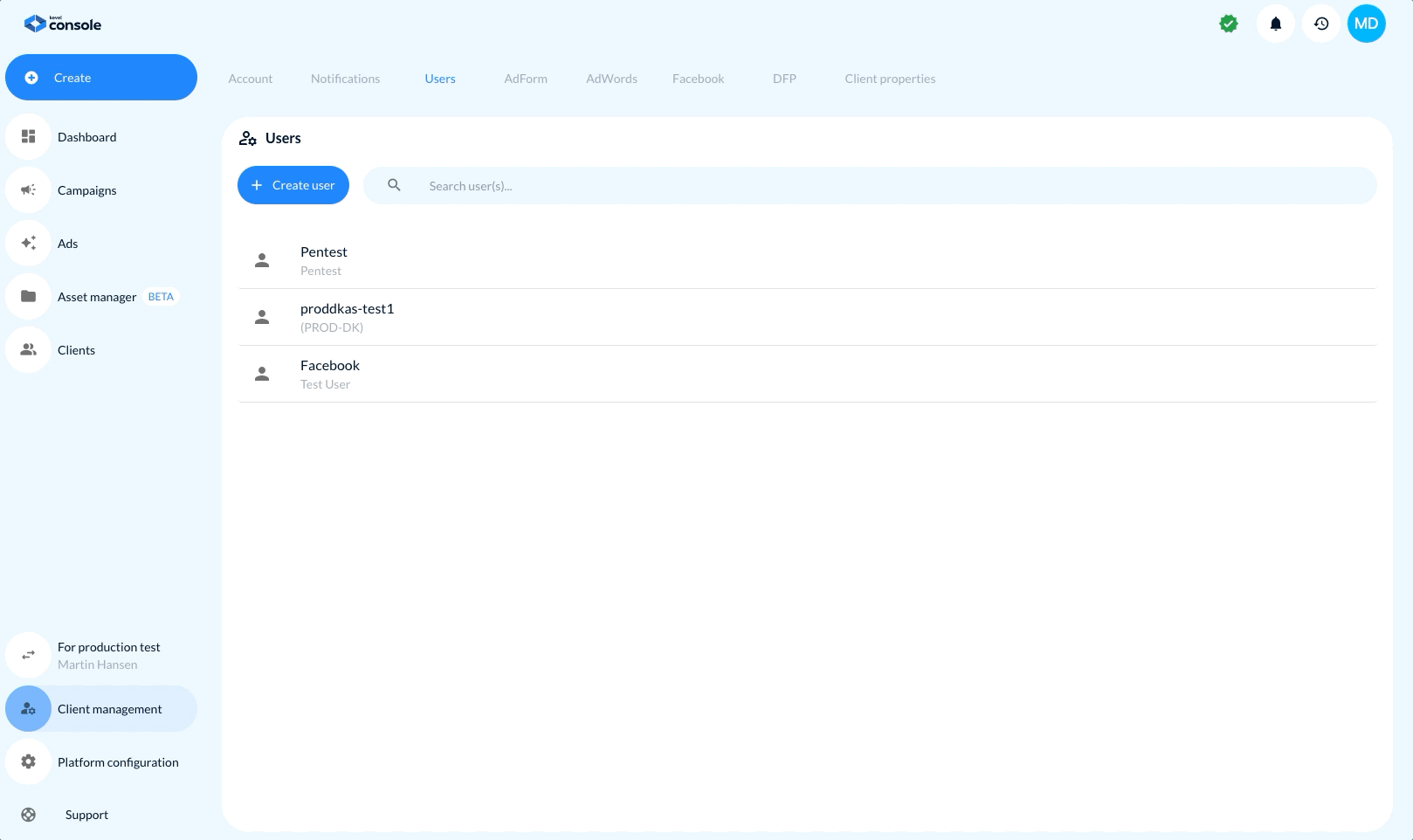
Note: Only Admins can manage users. Non-admin users do not have access to the User Management interface.
Accessing User Management
- Navigate to the Client Management section in the left-hand navigation.
- Select the Users tab at the top.
- A list of users associated with the selected agency or client will be displayed.
Available User Management Actions
Clicking on a user ( ... more ) opens their profile with the following available options:
1. Edit Profile Information
Admins can update:
- First name
- Last name
- Email (must remain unique across all environments)
- Username
Changes are applied immediately.
2. Reset Password
Trigger a password reset email for a user in case of forgotten or compromised credentials.
3. Change User Role
Admins can modify user roles post-creation.
Available roles include:
- Agency Admin – full access to all agency and client-level operations
- Agency User – same as Admin, minus campaign activation/pausing
- Client Admin – full access to a specific client
- Client User – same as Client Admin, minus campaign activation/pausing
Role changes take effect immediately.
4. Delete User
To revoke a user's access completely:
- Scroll to the bottom of their profile
- Click Delete User
Deletion is permanent and cannot be undone.
Updated 3 months ago
