Invite User to Console
The Invite User to Console feature allows Admins to easily invite collaborators to their Console Business Manager by sending an email invitation to activate their account.
Overview
The Invite User feature allows Admins (both Publisher and Advertiser level) to invite collaborators to their Console Business Manager directly - without needing to create credentials manually.
This feature simplifies onboarding by sending an automatic invitation email, where the new user can activate their own account.
Accessing the Invite User Option
Depending on your role and context, you can invite users from two locations in Console:
1. Publisher-level Invitation
-
Select your Publisher from the advertiser list in the navigation.
_(psst: You can always tell who is the Publisher by this "verified" icon) _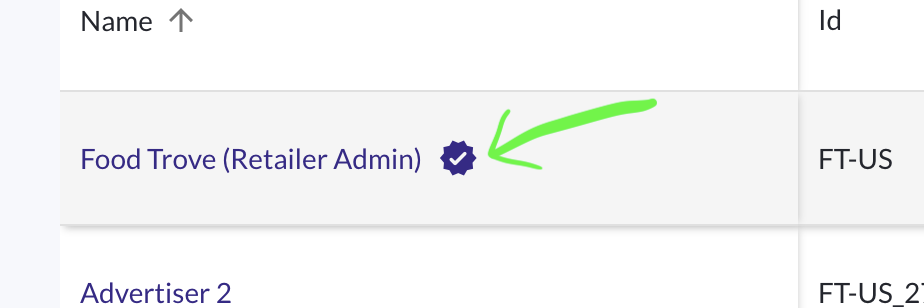
-
Go to Client management.
-
Open the Users tab.
-
Click Invite user.
2. Advertiser-level Invitation
- Select the relevant Advertiser from the Advertiser list.
- Go to Client management → Users.
- Click Invite user.
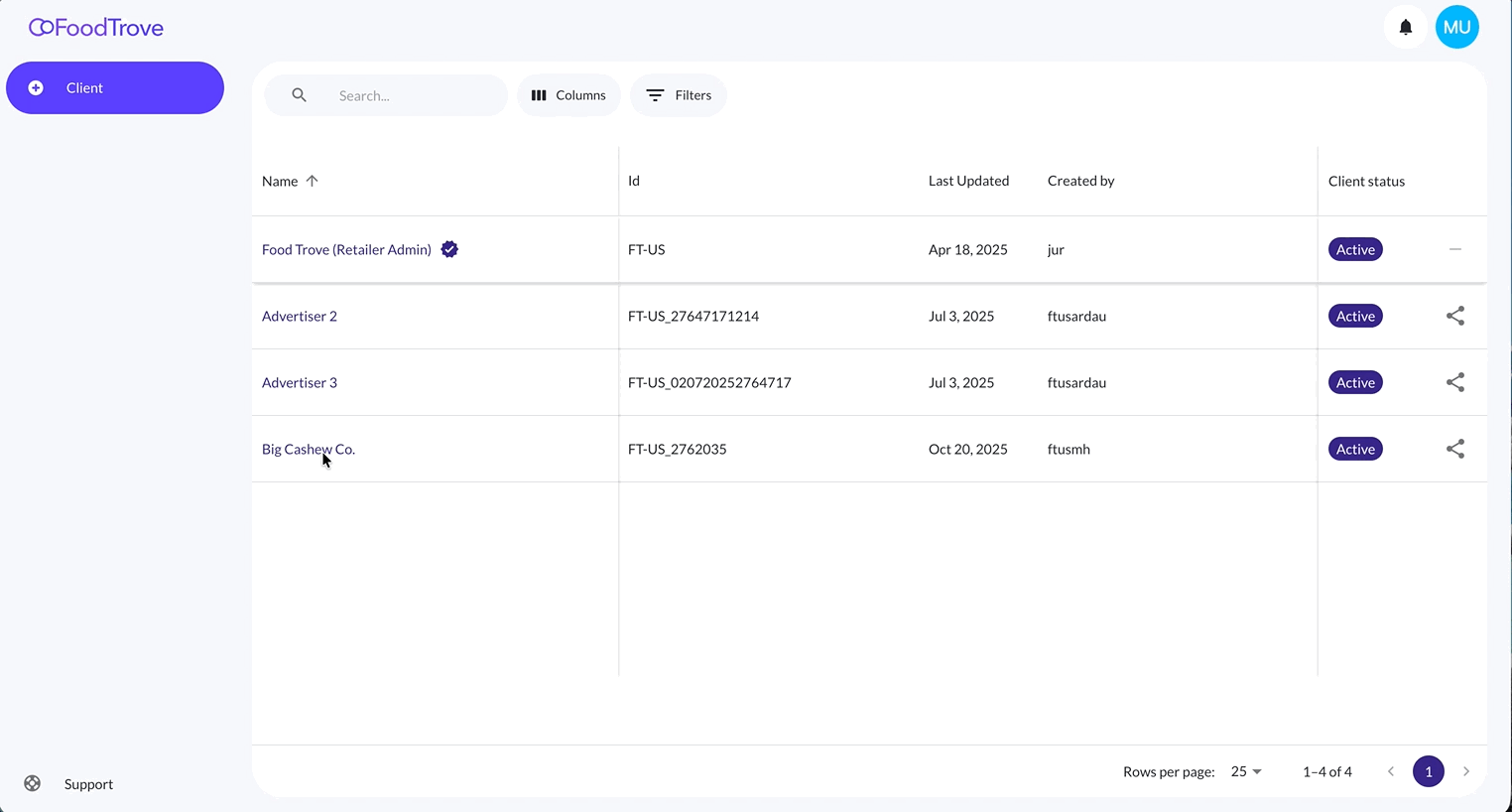
Sending an Invitation
When you click Invite user, a form appears where you provide the user’s details:
| Field | Description |
|---|---|
| First name | User’s first name (e.g., John) |
| Last name | User’s last name (e.g., Doe) |
Must be unique. You can use + addressing to invite multiple users with variations, e.g. [email protected]. | |
| Role | Assign an appropriate role based on permissions. See User Roles and Access Levels for details. |
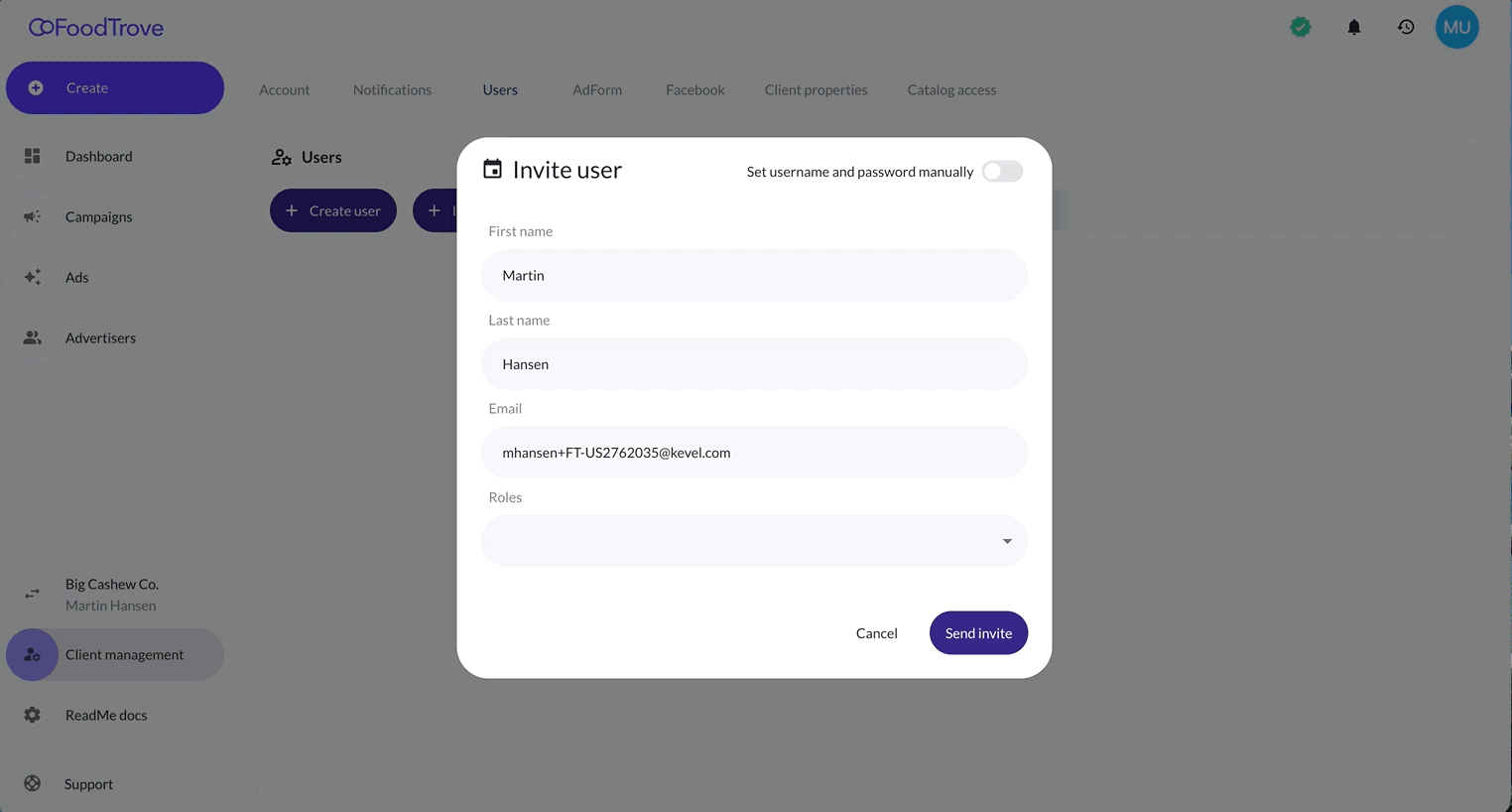
After filling the form, click Send invite. The invited user will receive an email invitation containing a link to activate their account.
Invitation Flow
1. Pending Invitation State
Once the invite is sent, the user appears in the list with a “Pending” label until they activate their account.
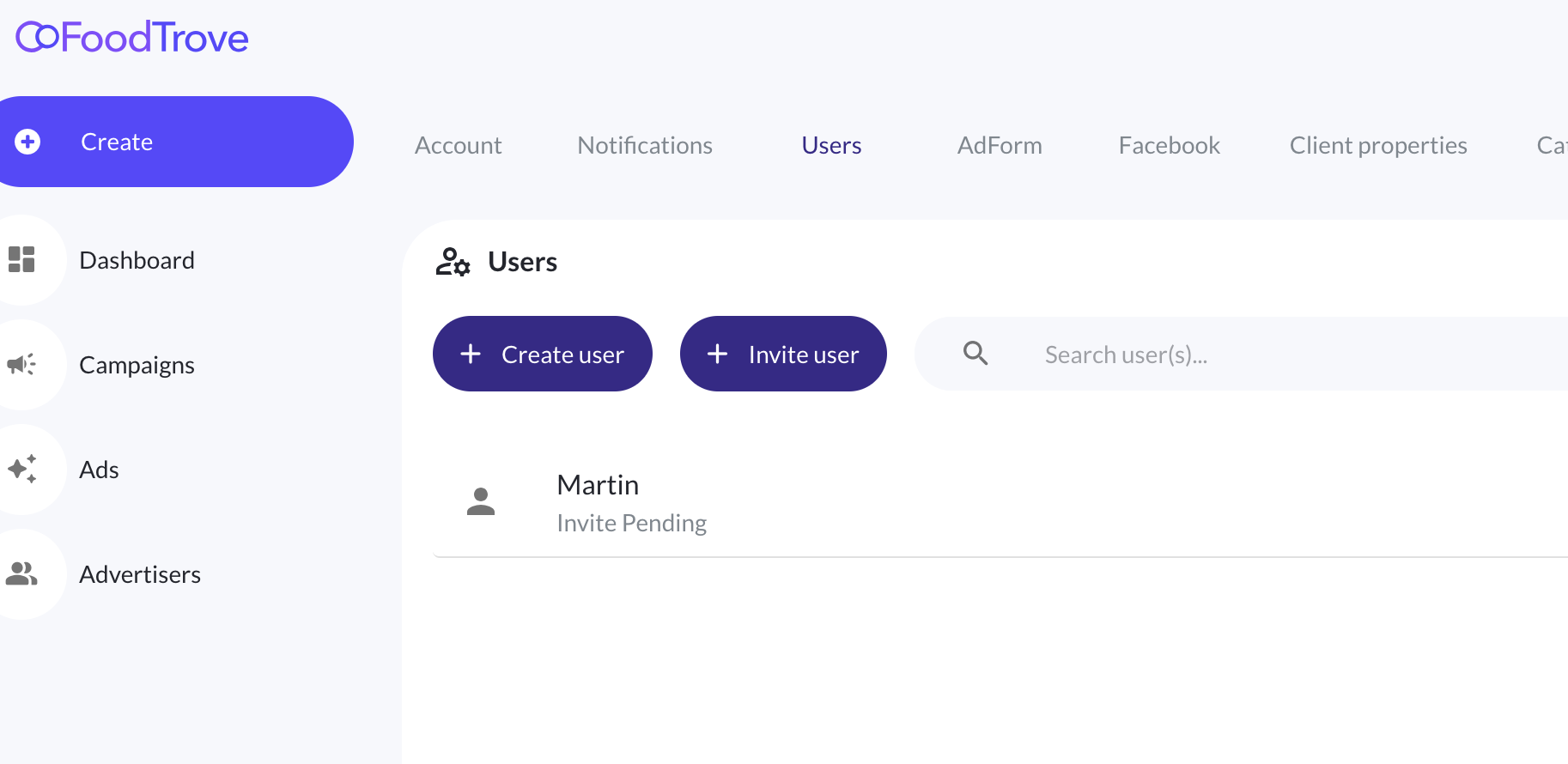
2. Invite Email & Activation
The user receives an email with a “Join Console” button.
- The link is valid for 7 days.
- If it expires, the Admin can resend the invitation.
When the user clicks the invite link:
- They are redirected to the Create Account page.
- They choose a Username (one word) and Password (entered twice for confirmation).
- After clicking Activate Account, they are redirected to the Console instance.
Managing Invites
Admins can manage pending or active invites directly from the Users tab.
Click the more options (⋮) icon next to the user to:
- Resend invite – Reissues the activation email.
- Delete – Revokes the pending invite permanently.
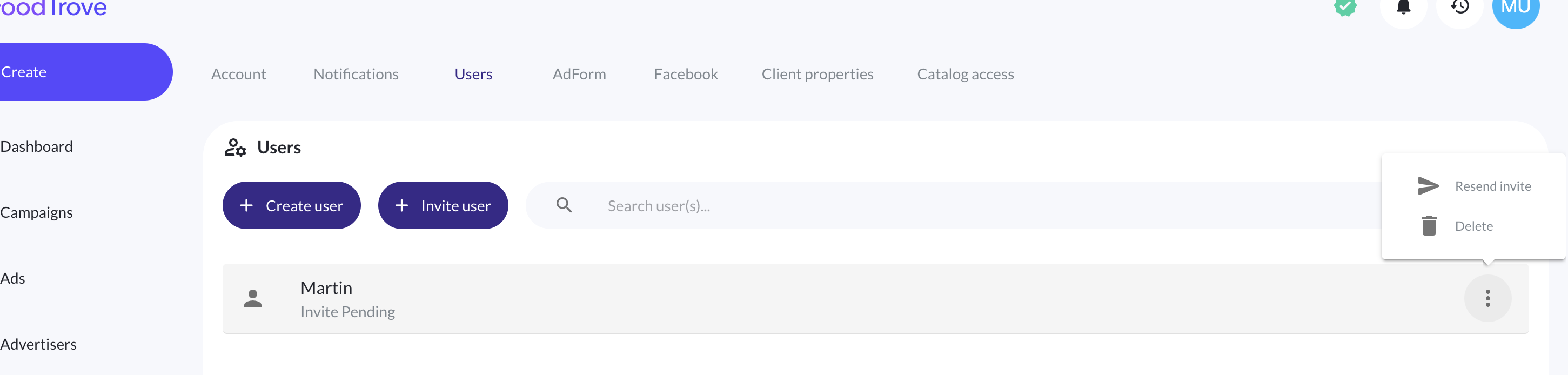
Permissions and Roles
The available roles depend on where the invitation is created:
| Level | Roles Available | Description |
|---|---|---|
| Publisher | Publisher Admin, Publisher User | Controls access across all advertisers under the publisher. |
| Advertiser | Client Admin, Client User | Controls access for a specific advertiser. |
For detailed role descriptions, see:
Key Notes
- Invitations expire after 7 days.
- Pending invites can be resent or deleted at any time.
- Once accepted, the user appears in the user list.
- Admins remain the only users who can create, invite, or remove other users.
Related Articles
Updated 2 months ago
