Forecast Explorer
Run ad-hoc explorations on your future inventory
While Yield Forecast gives teams a quick view of availability and sell-through on pre-defined Ad Products, Forecast Explorer lets you research your future inventory using your desired dimensions without constraints. This is useful in the process of building new Ad Products but also while researching for opportunities in Contextual, Behavioural and Search segments.
For example, as a revenue manager, you can use Forecast Explorer to look at all search terms in the next 3 months and see the sell-through, CPC and eCPM for the all with relevant volume or you can break the next week inventory down by Audience segment to see which ones are yielding higher CPMs but have low sell-through, to inform your building of the next Ad Product using segments.
As a sales manager you can use Forecast Explorer as the first part of the process for putting together a custom proposal for an advertiser, as it enables you to also filter and target for any of the dimensions you can run campaigns in kevel by, including custom properties sent in the Ad Decision Requests.
Using Forecast Explorer
Start by navigating to the "Inventory" tab and click in "Forecast Explorer"
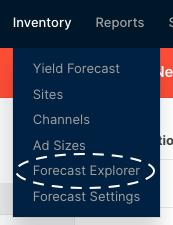
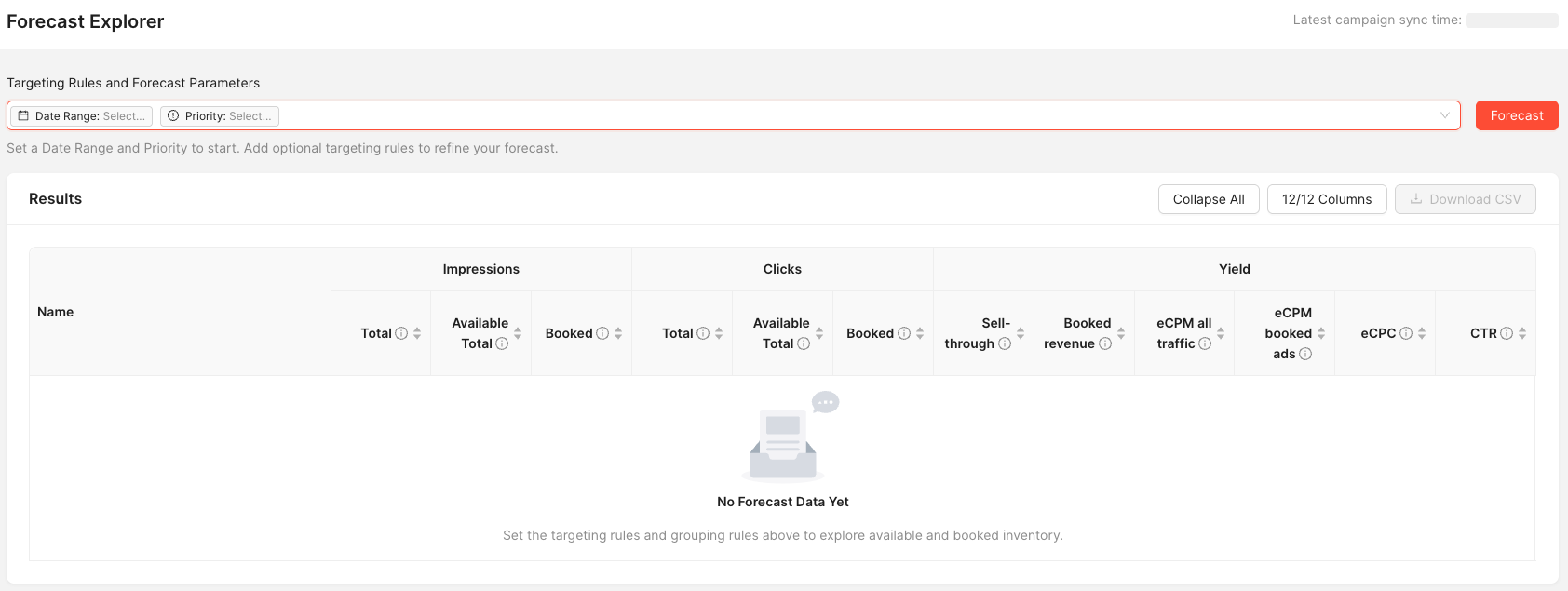
As you open Forecast Explorer, you pick the filters and dimensions you want use, at minimum you can pick:
- the
Date rangewith a start and end date to forecast and - the
Priorityyou want to use to distinguish between paid/used and free/available, which represents the lowest paid priority you want to consider (i.e. exclude house/free priorities from results)
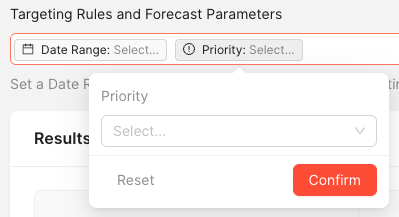
As you click Forecast, you get the table below populated by the forecast you just selected:

You can customize the view by picking which metrics you want to see (Columns) and can also download the results as a CSV file.
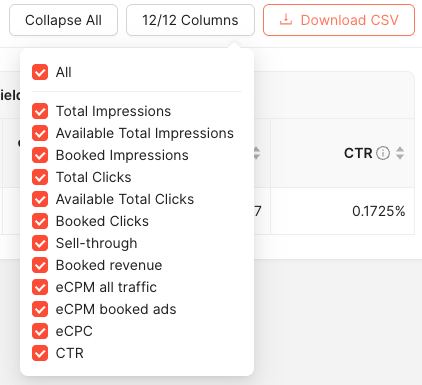
Optionally, you can select additional targeting/filtering dimensions:
Targeting:
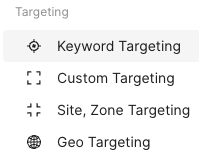
Keyword Targeting- this is equivalent to the Keywords on a flight or adCustom Targeting- this is a freeform targeting using Zerkel, equivalent to the custom targeting in FlightsSite, Zone Targeting- Site and zone targeting as it shows in FlightsGeo Targeting- Country, Region and Metro targeting as also used in Flights
Parameters:
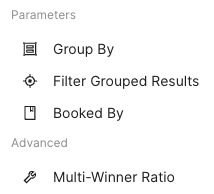
-
Group By: lets you choose the dimensions by which to break the forecast results by. Typically these would be dimensions such as site ID, zone, and/or ad type, but you can choose your own and in which order to have them.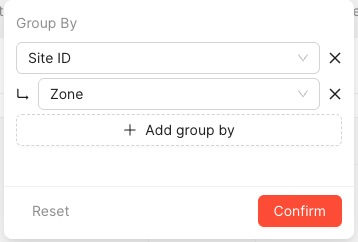
-
Filter Grouped Results: lets you decide which rows in the group by results you want to hide, by their resulting values. For example, you could elect to hide any results under 1000 impressions when grouping byKeywordusing the expressionsImpressions >= 1000in this field.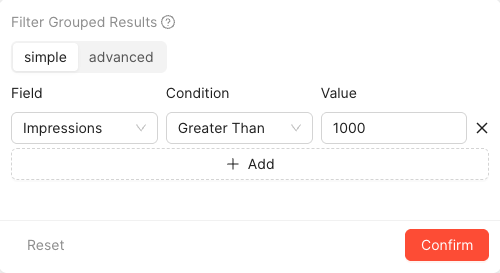
-
Booked By: allows you to break all thebookedinventory by theadvertiser,campaign,flightand/oradit corresponds to.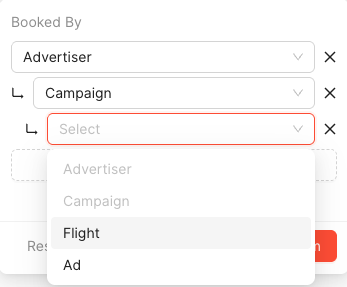
Advanced
Multi-Winner ratio: this lets you experiment with alternative approaches forecast takes on how you handle the responses Kevel provides in each ad decision request (ADR). There is a network default and when experimenting with different settings you will see a warning that you're using a non-default setting. When using a non-default setting, all your yield forecast reports will take significantly longer to run, so it is advisable to only change this setting temporarily and if you want to change the default you can request it from Kevel customer support. You can find additional details about multi-winner ratios in the Kevel forecast overview section
Updated 3 months ago
