Bulk Ads Scheduling in Console
Overview
The Bulk Ads Scheduling feature gives Publishers and Advertisers full control over when individual ads run within a campaign - all without creating multiple campaigns.
This improvement dramatically increases efficiency by allowing campaign managers to schedule multiple ads at once, saving time and enabling more precise campaign management.
By default, ads inherit their campaign’s start and end dates. With Bulk Ads Scheduling, users can override this default to fine-tune when specific ads should run — for example, managing seasonal variations within a single campaign.
Example: A retailer can create one “Coca-Cola” campaign and schedule Christmas, New Year, and Spring ads to run at different times - all under the same campaign.
Where to Find It
To access Bulk Ads Scheduling:
- Navigate to the Campaigns list in Console.
- Locate the campaign you want to manage.
- Click the (...) More icon on the right-hand side.
- Select Active ads to open the campaign’s ad list.
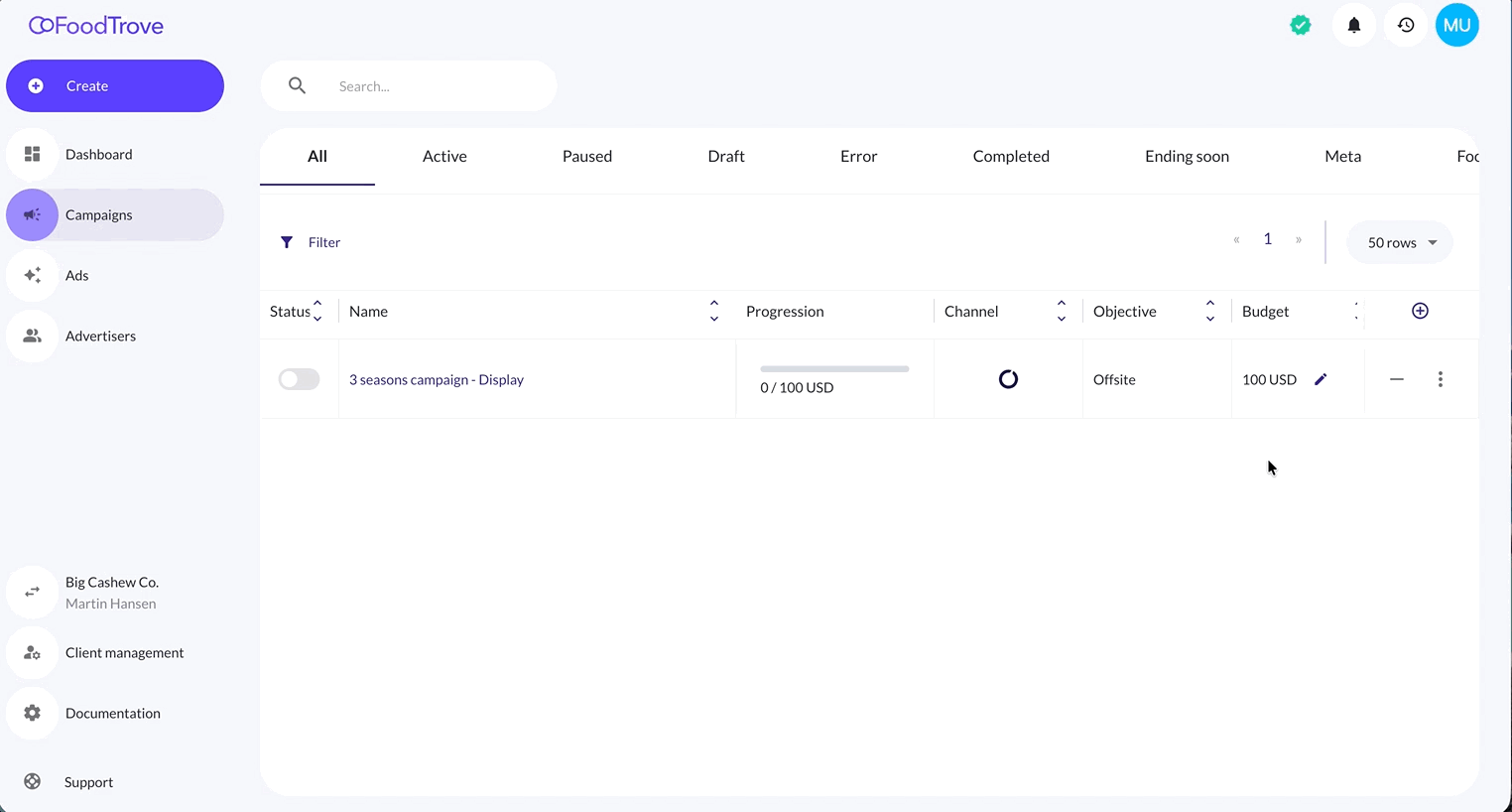
How It Works
Once inside the campaign’s ad view:
- Select one or more ads from the list.
- Click Schedule ads in the top-left toolbar.
- A pop-up will appear allowing you to define the start and end dates for the selected ads.
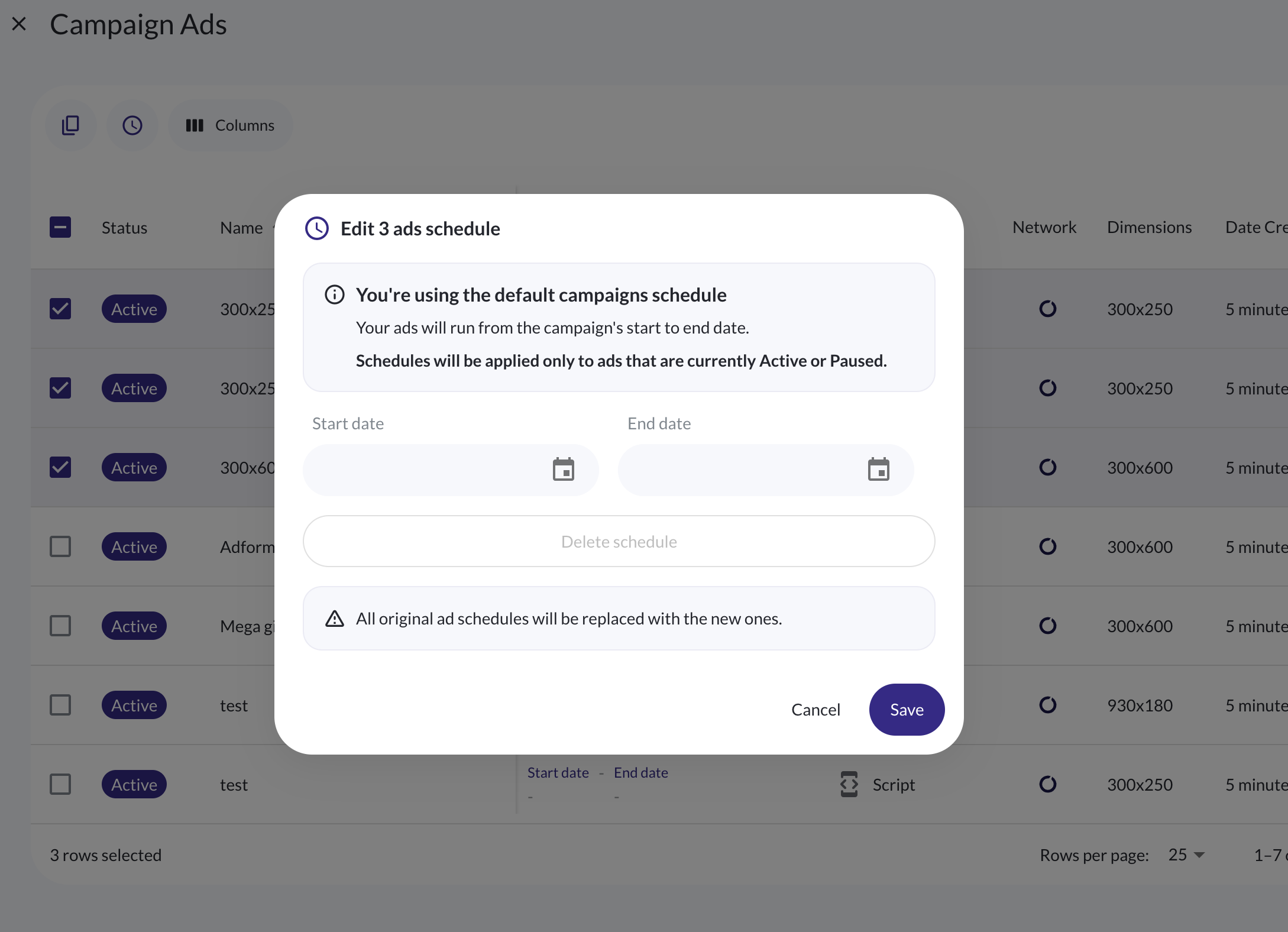
Scheduling Modes
The system supports several scheduling modes, depending on which dates you define:
1. Default Campaign Schedule
If no custom schedule is applied:
Your ads will run from the campaign’s start to end date.
- Applies automatically to all ads unless overridden.
- Keeps campaign and ad delivery fully synchronized.
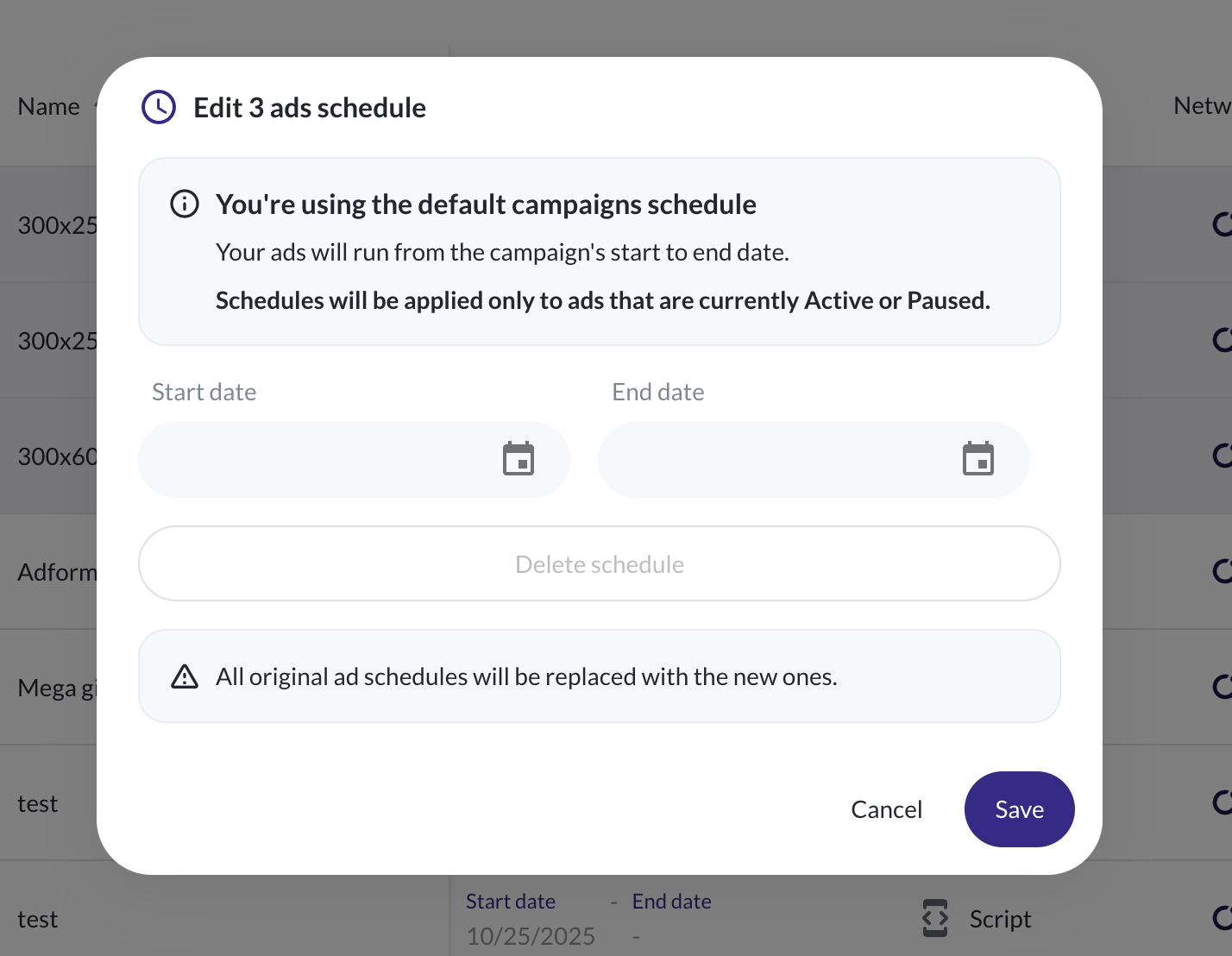
2. Start Date Only
If only a start date is set:
Your ads will remain paused until the start date is reached, and then run until the campaign end date.
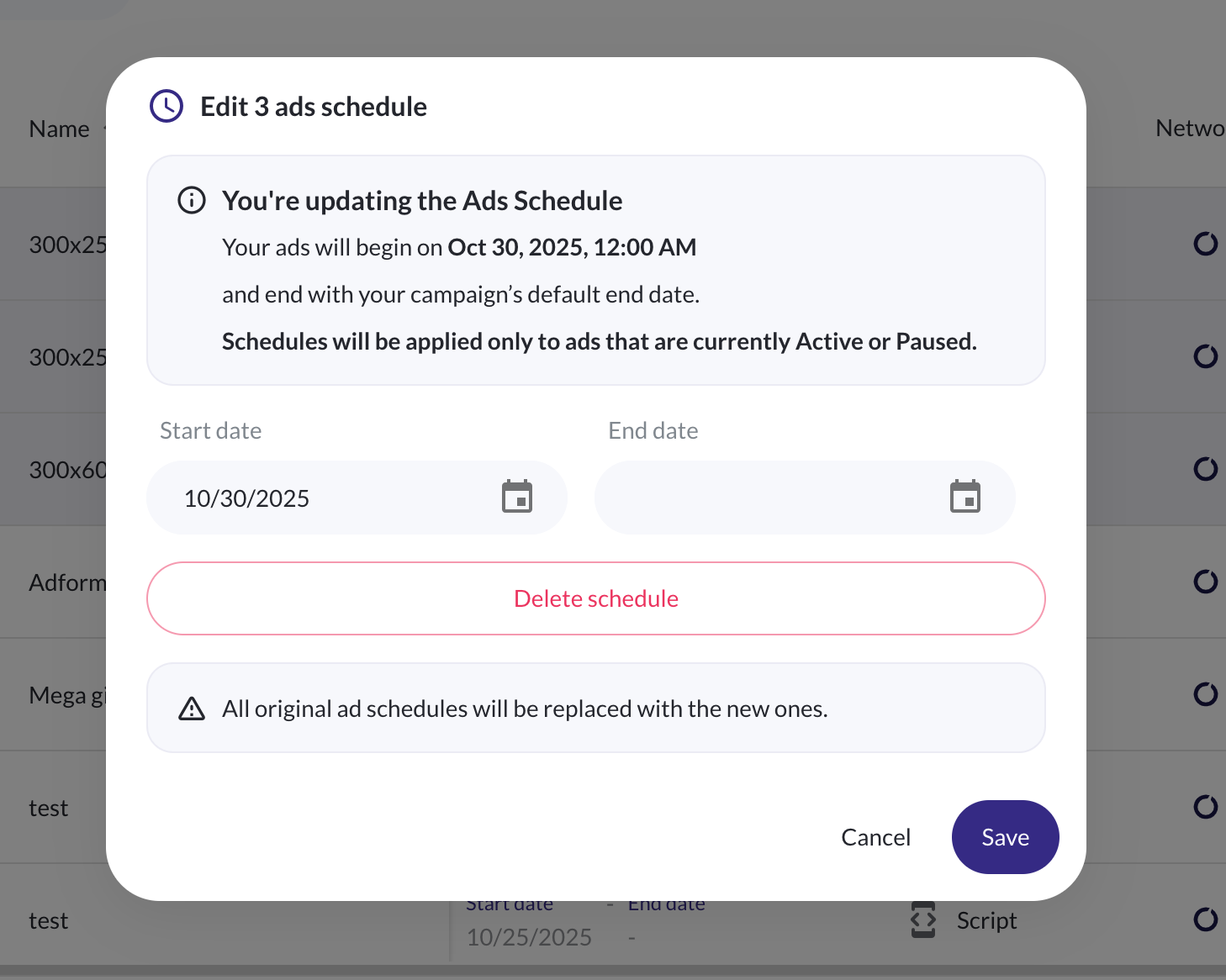
3. End Date Only
If only an end date is set:
Your ads will begin with the campaign’s start date and stop delivering once the ad end date is reached.
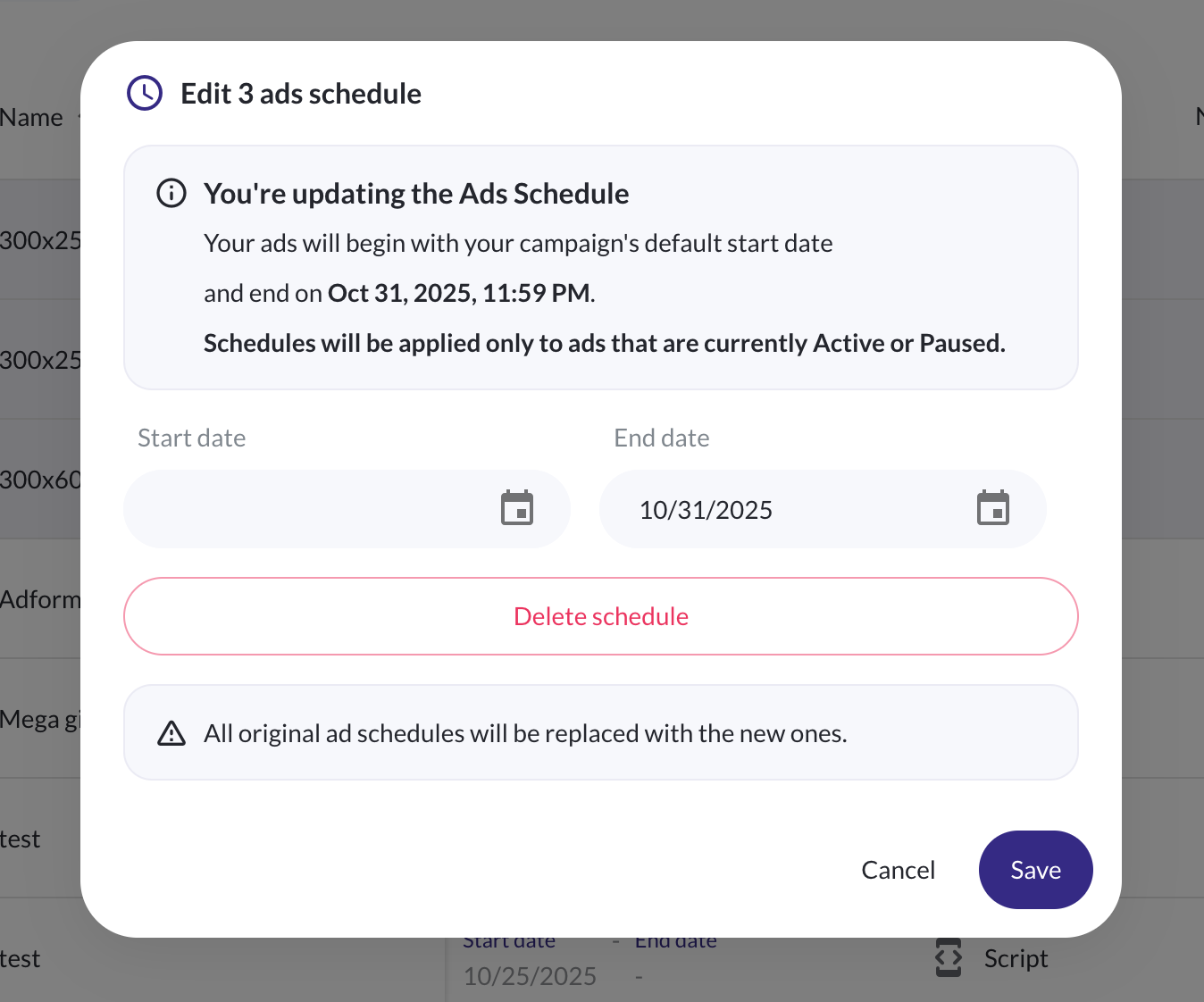
4. Start and End Date
If both dates are defined:
Your ads will deliver only between these selected dates - within the campaign’s duration.
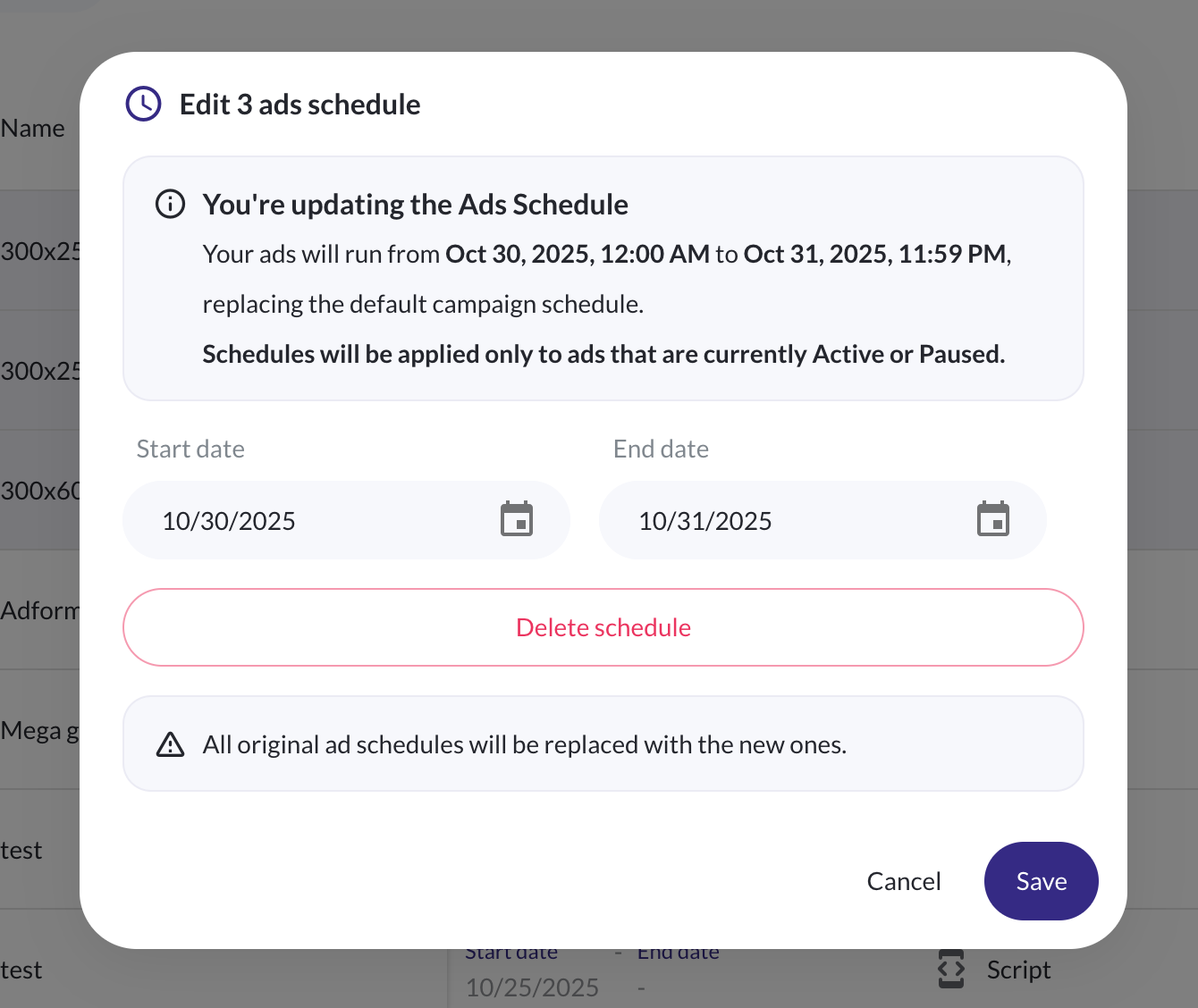
Important Rules
- You can only set ad schedules within the campaign duration.
- Schedules apply only to ads that are Active or Paused.
- All original ad schedules will be replaced with the new ones.
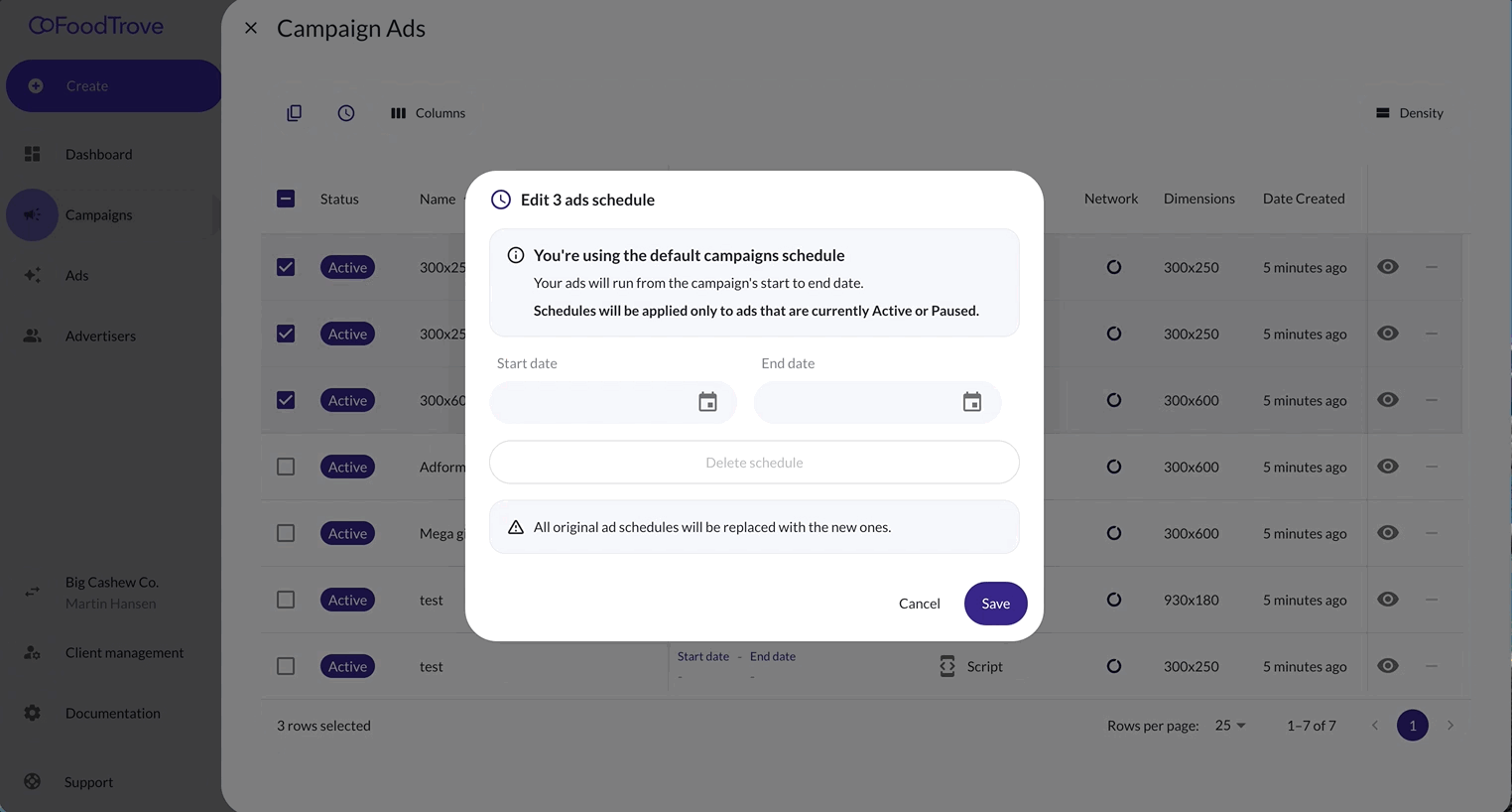
Quick Editing Individual Ads
From the campaign’s ad list, you can also edit individual ad schedules directly - perfect for quick adjustments without reapplying a bulk change.
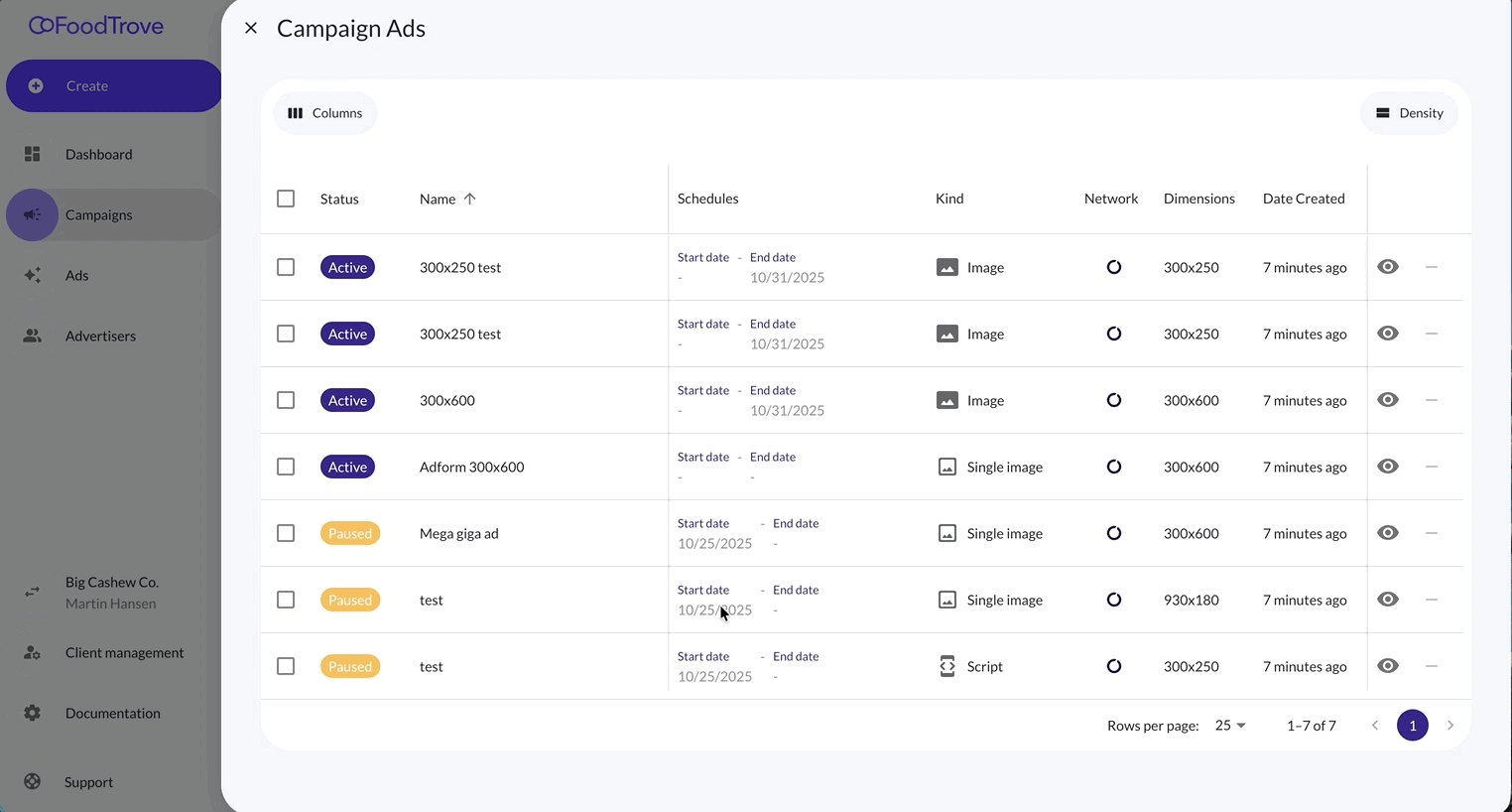
Example Scenarios
| Scenario | Description | Example |
|---|---|---|
| Seasonal Promotion | Schedule unique creatives for each holiday period. | Christmas (Dec 1–31), New Year (Jan 1–10) |
| A/B Testing | Run different creatives for different date ranges. | “Version A” (Oct 1–7), “Version B” (Oct 8–14) |
| Always-On Campaigns | Keep base ads running while scheduling bursts for promotions. | Always-on ad + limited-time discounts |
| Multi-region Management | Stagger regional activations using local ad schedules. | “UK” (May), “DE” (June) |
Example in Console
Below you can see a campaign where multiple ads are selected and scheduled together:
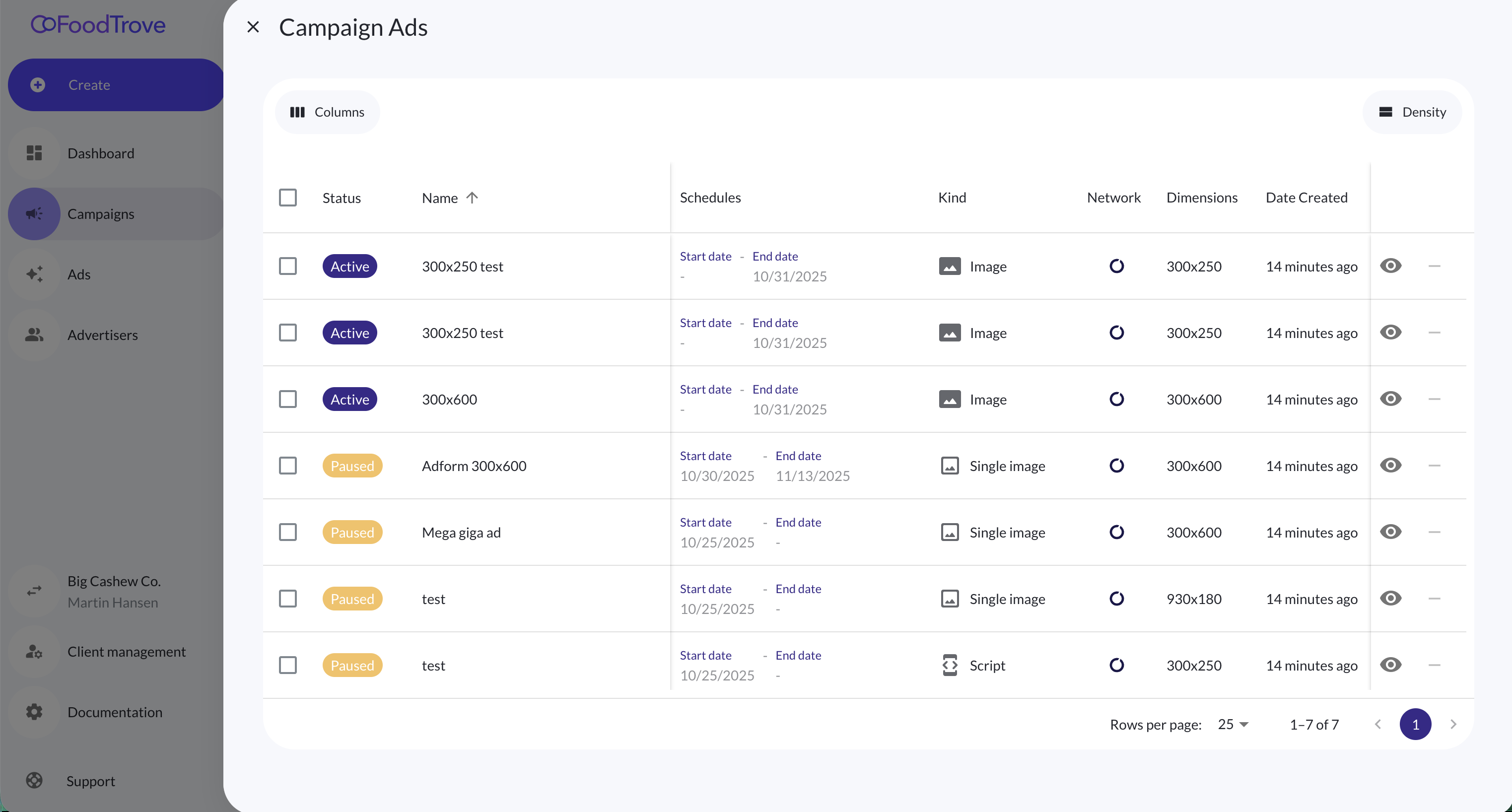
Benefits
✅ Save Time: Manage multiple ad schedules in one action. ✅ Increased Control: Customize ad delivery windows for each creative. ✅ Simplified Campaigns: Maintain unified reporting and optimization. ✅ Seasonal Flexibility: Handle time-bound ads under one campaign setup.
Updated 3 months ago
